Magento 2.4+
Magento 2.4+ Overview
Requirements
Active PayPal account or
Active PayPal Payflow Pro account or
Active Braintree Payments account
Integration Steps
Braintree Payments
Setup
Log in to the Magento Admin panel
Click on Stores > Configuration
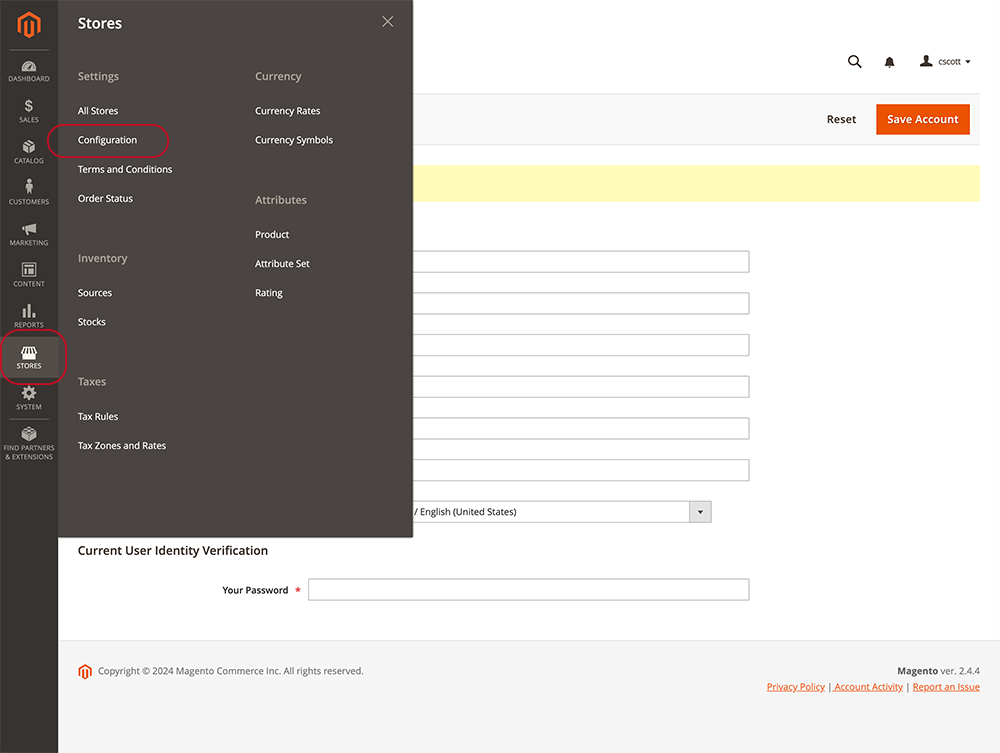
Under the Sales category select Payment Methods
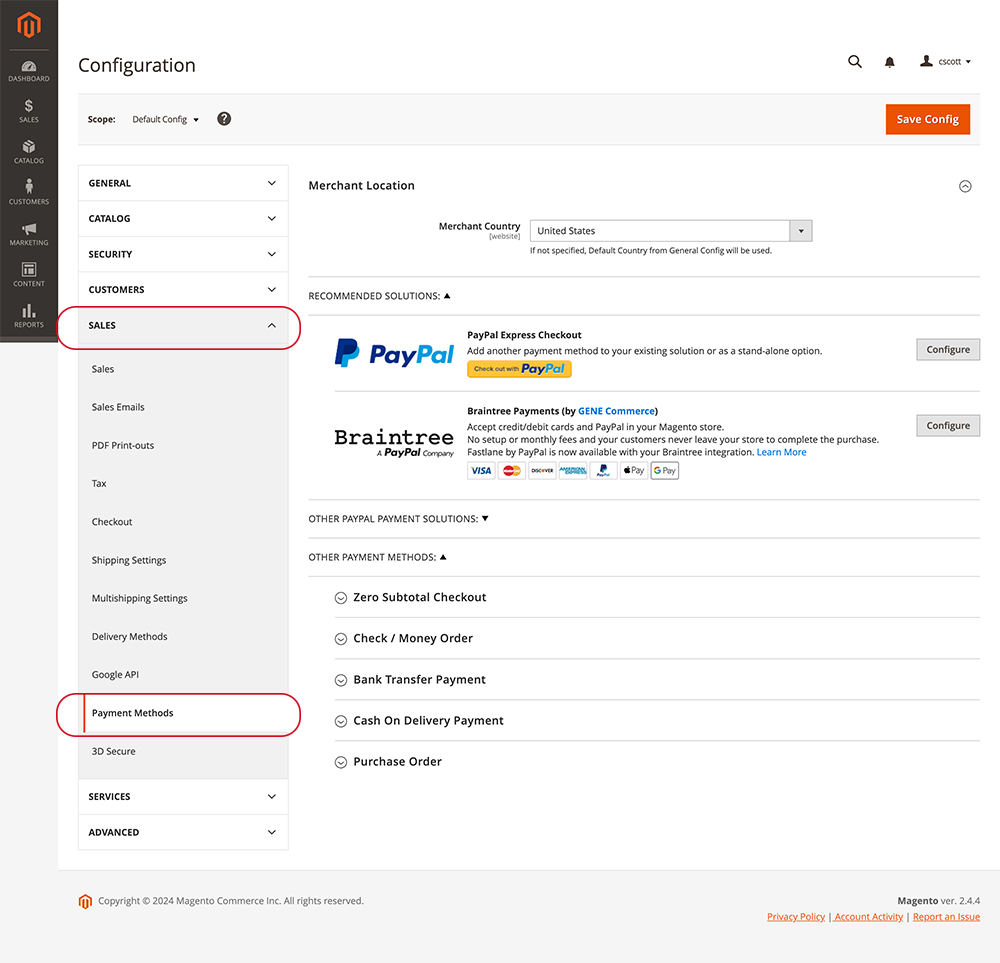
General Integration Configuration (Payment Types)
PayPal Express Checkout
Click on Configure for PayPal Express Checkout
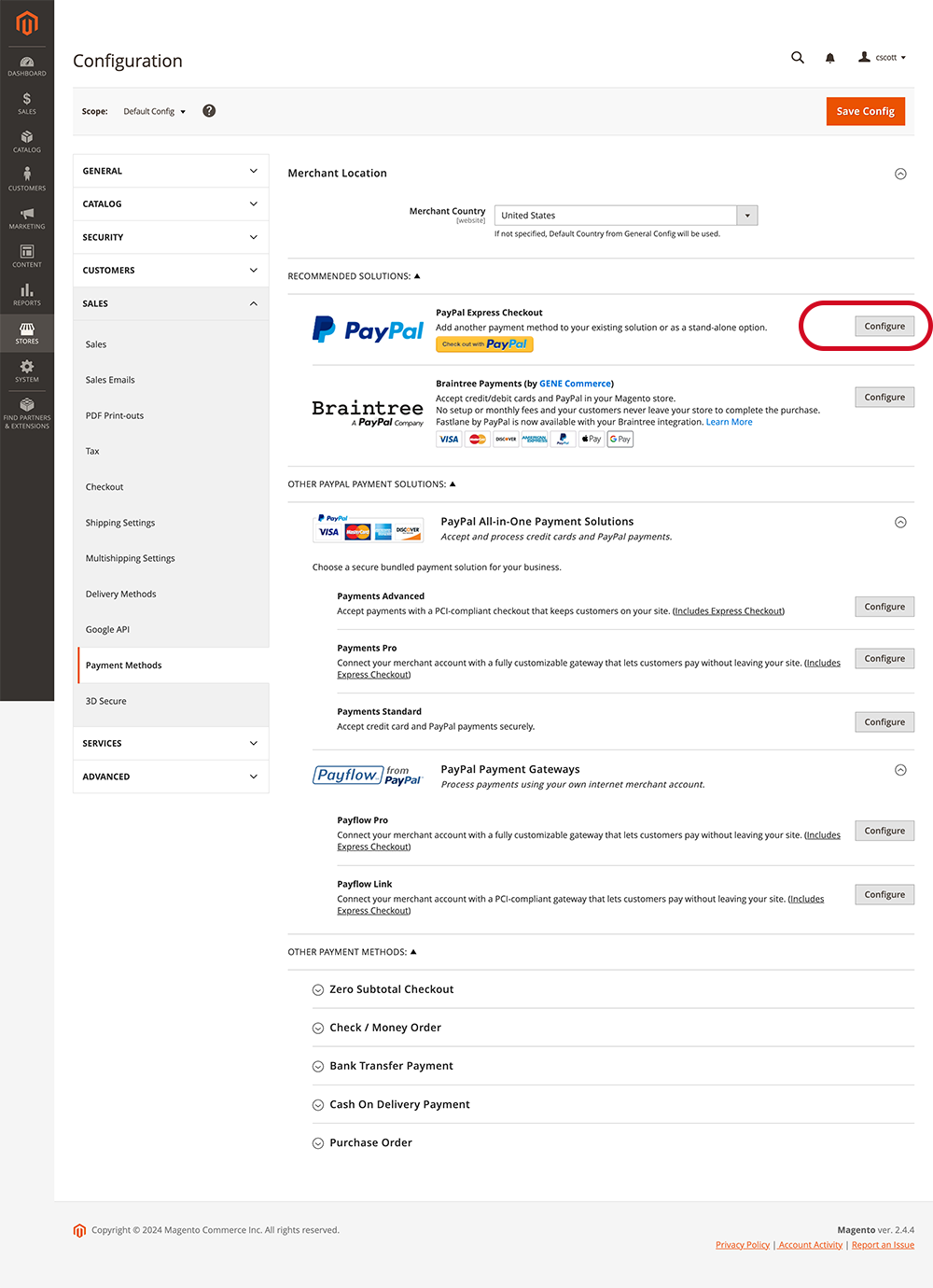
Enter your credentials from your PayPal Business account
- Enter the PayPal Business Account primary email address
- API Authentication Method: API Signature
- Enter API Username, Password, and Signature. Found in the PayPal Business Account
- Sandbox Mode: No
- Buyer Country: United States
- API Uses Proxy: No
- Enable this Solution: Yes
- Enable In-Context Checkout Experience: Yes
- Merchant Account ID: Found in the PayPal Business Account
- Enable PayPal Pay Later Experience: Yes
- Under Basic Settings - PayPal Express Checkout >>>
- Title: Checkout with PayPal
- Sort Order:
- Payment Action: SALE
- Display on Product Details Page: Yes
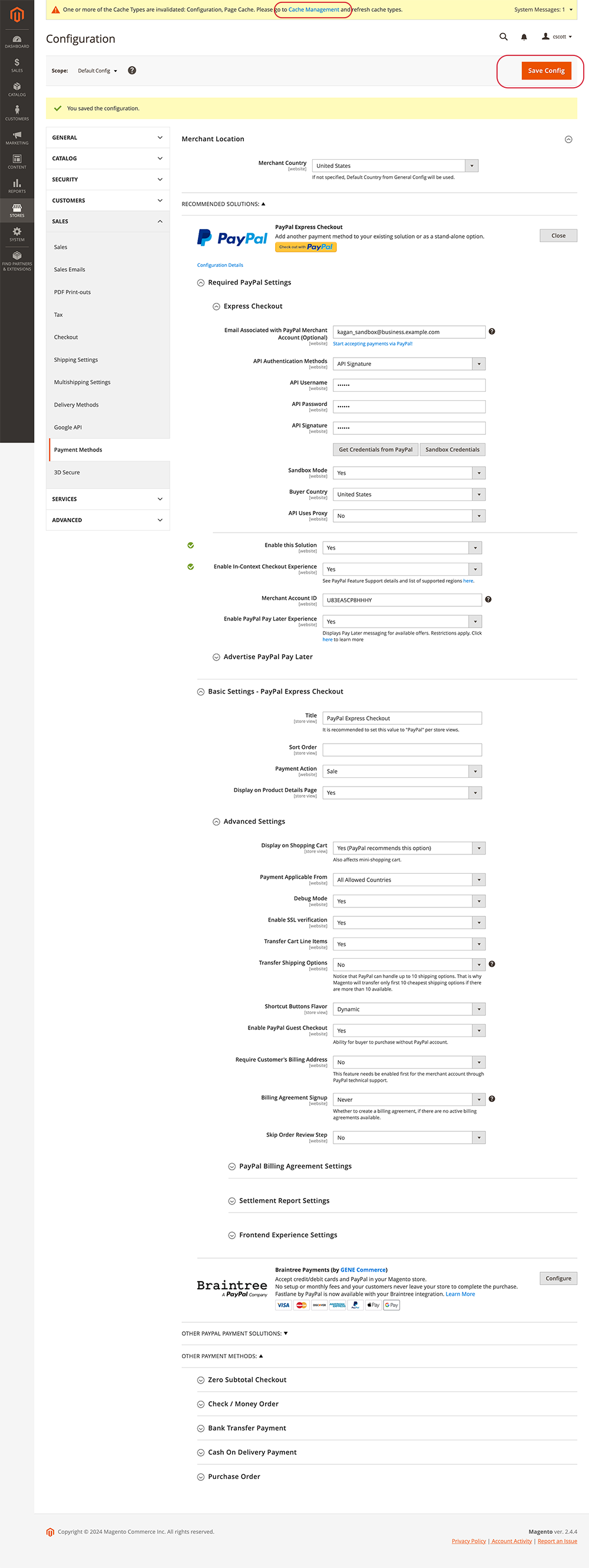
PayPal Payflow Pro
Under OTHER PAYPAL PAYMENT SOLUTIONS
Click on Configure for PayPal Payflow Pro
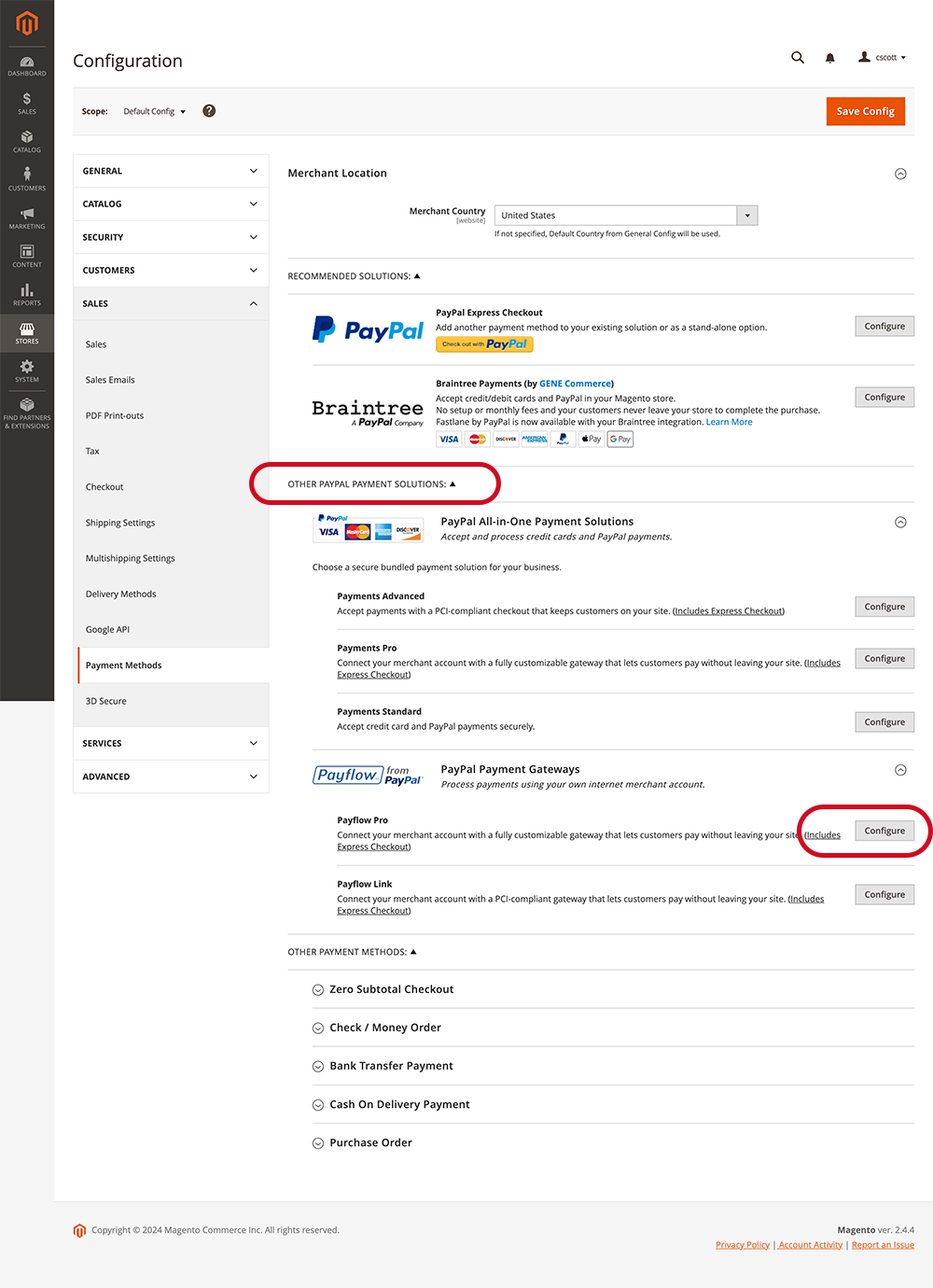
Enter your PayPal Payflow Pro credentials from the PayPal Manager interface
*It is recommended that you create a Unique set of credentials for the online store
Create new user in PayPal Manager
- Login to PayPal Manager.
- Click Account Administration.
- Under Manage Users, click Add User.
- Enter your manager login password, create a new user and password, fill in the required details, and click Update.
- For Select a Predefined Role, choose a privilege level:
API_FULL_TRANSACTIONSpermission
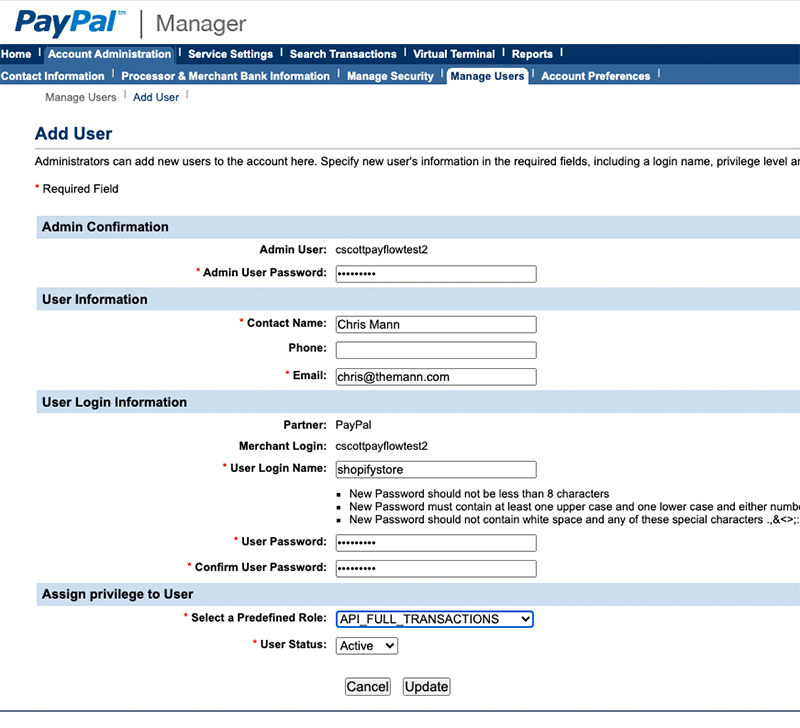
Enter PayPal Payflow Pro credentials in appropriate fields
*User IS REQUIRED
- Enter the PayPal Business Account primary email address
- Enter PARTNER, USER, VENDOR, & PASSWORD from the PayPal Manager
- Test Mode: No
- Buyer Country: United State
- Use Proxy: No
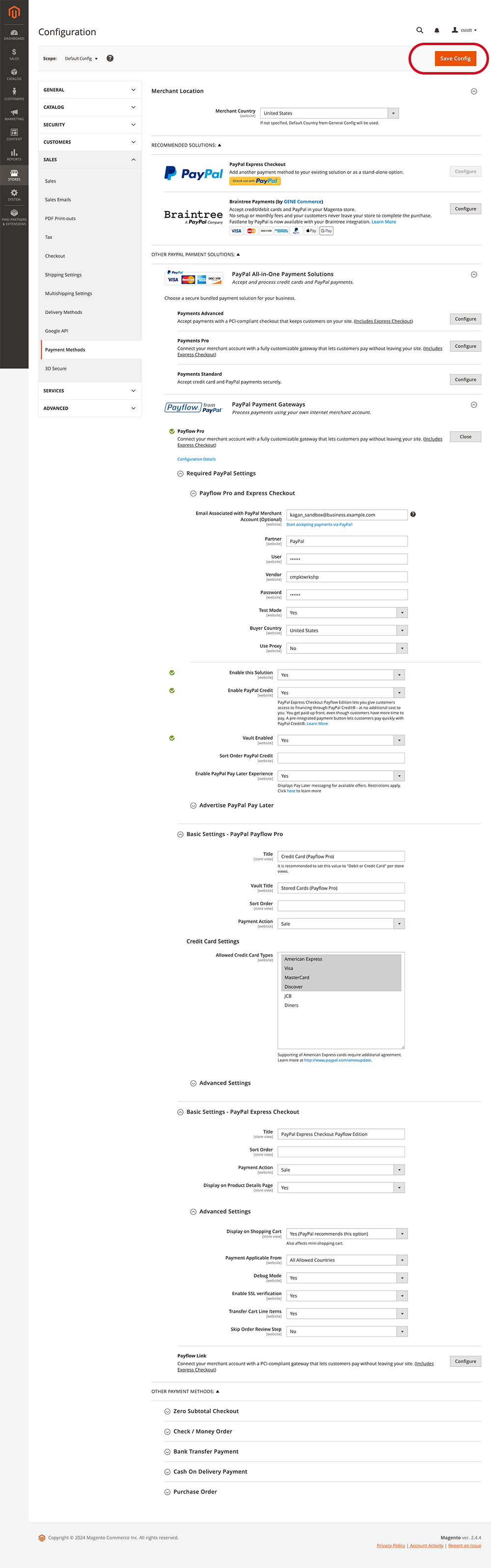
Braintree Payments
Click on Configure button for Braintree Payments
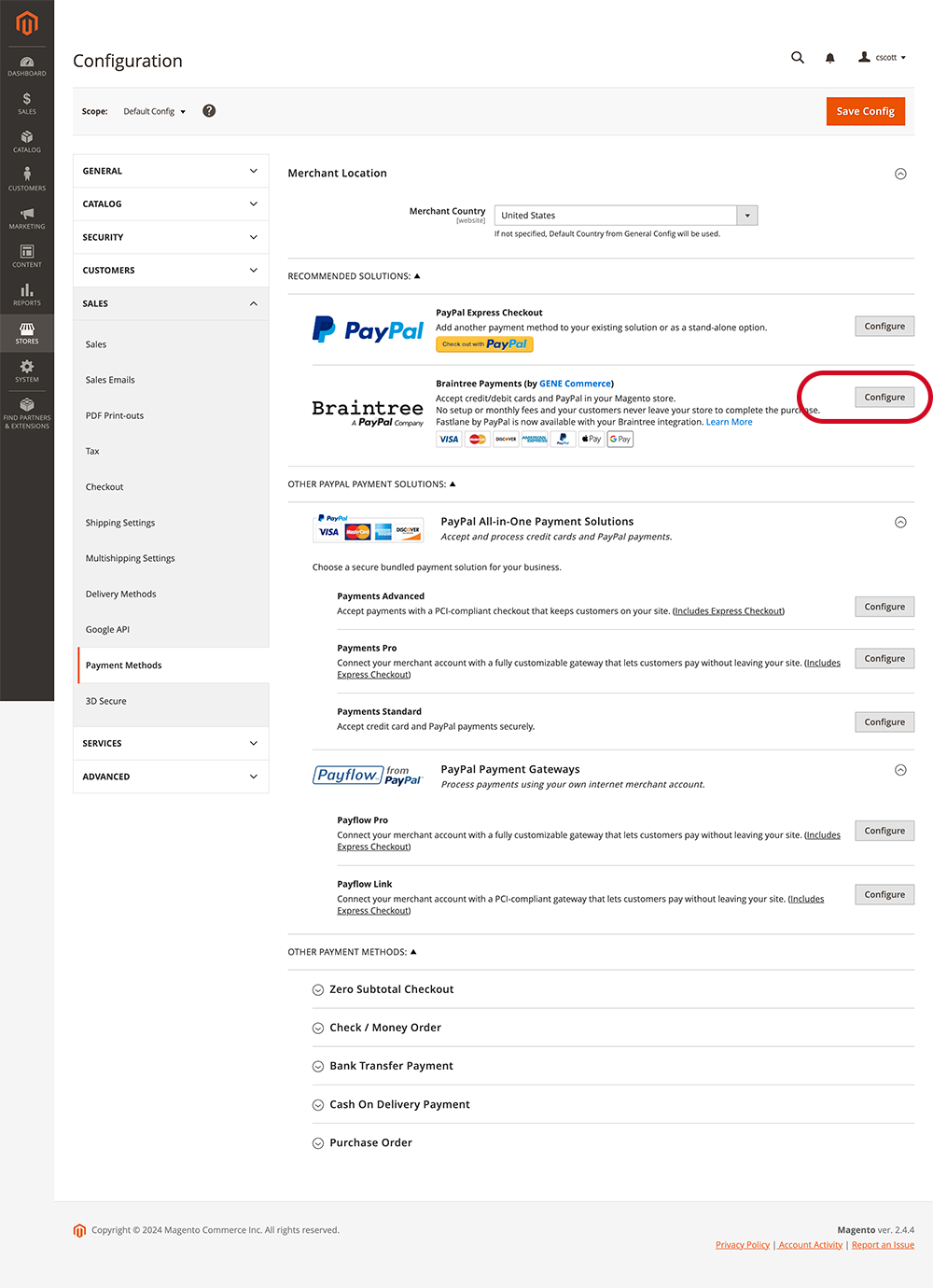
Enter your Braintree credentials from the Braintree interface
Navigate to: Settings Gear > API
Click on View link under Private Key column
Public Key
Private Key
Merchant ID
Merchant Account ID*
*NOTE: Merchant Account ID is located in the Business section of the Braintree interface
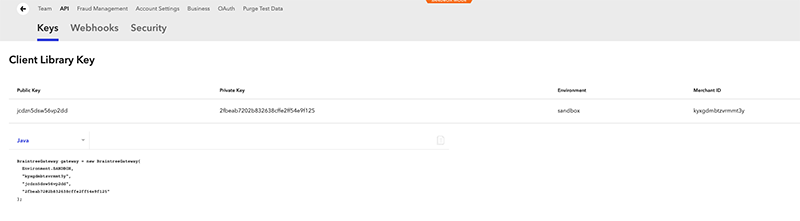
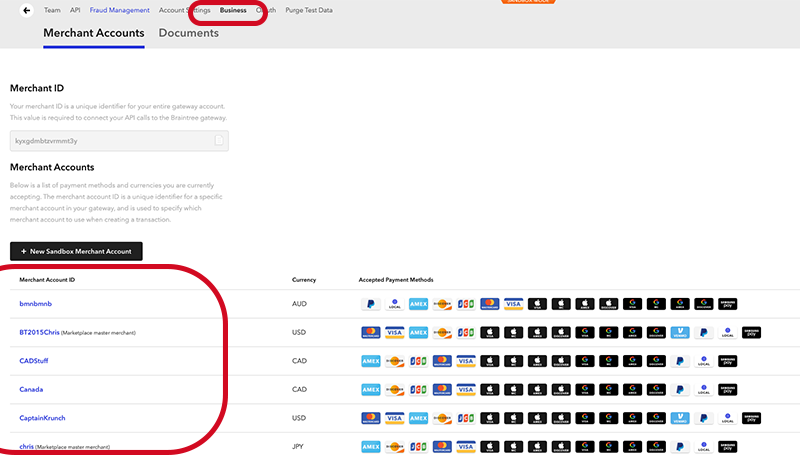
Enter Braintree Payments credentials in appropriate fields
*NOTE: Merchant Account ID is REQUIRED FOR INTEGRATION
- Title: Credit or Debit Cards
- Environment: LIVE
- Payment Action: INTENT SALE
- Merchant ID:
- Public Key:
- Private Key:

Magento 2.4+ Resources