PayPal Payment Links and Buttons
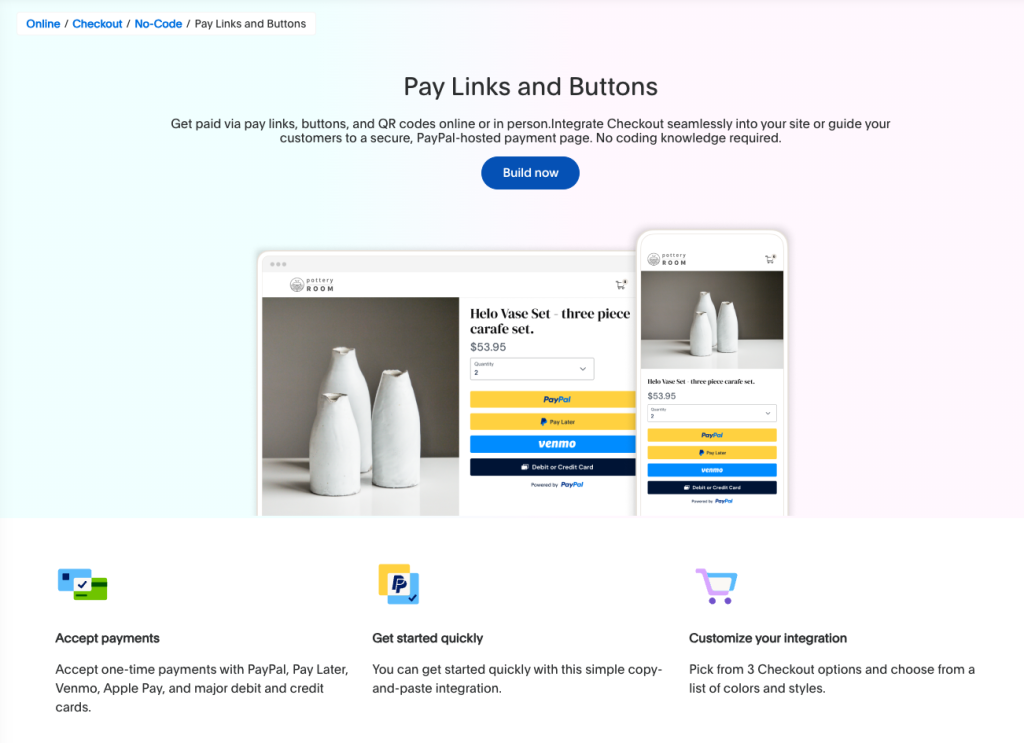
How it works
Small businesses that want to accept payments online or in person can set up pay links, buttons, and QR codes to accept payments on the website. You don't need a developer, coding knowledge, or a website to accept payments. If you already have a website, you can copy and paste PayPal buttons.
There are 3 copy-and-paste options to accept payments. All 3 options support payment methods such as PayPal, Venmo, Pay Later, and credit and debit cards.
When a buyer places an order and makes a payment, you'll receive the order details on your PayPal dashboard. You can provide shipping details to complete the order. Payment method availability varies by region.
Steps to build pay links and buttons:
How PayPal presents button code, pay link, and QR code options
We provide 3 easy-to-use copy-and-paste options you can use to accept payments in a variety of situations, such as selling:
NCP Payment Link
NCP QR Code
NCP Stacked Buttons
NCP Single Button
NCP Custom