Transferring from Authorize.net to Stripe or Braintree
Recharge currently offers the option to connect Authorize.net, Stripe, or Braintree as a payment gateway to process subscription payments. Depending on your business, you may start with Authorize.net and decide to switch to either Stripe or Braintree.
This guide describes the steps you will need to take to transfer from Authorize.net to a new payment processor.
Before you start
- The transfer time may be between 7 – 14 business days depending on the new payment processor. Once the transfer is initiated, you will not be able to process or refund any charges for existing customers until the transfer is complete.
- It is recommended to move the charge date until after the transfer is completed if you have any charges scheduled during the transfer period. The Recharge support team can assist make these changes through a bulk update if you have over 50 charges that need to be updated.
- When migrating from authorize.net to another payment processor, authorize.net does not provide the new payment processor with the payment method that is the default card on the account. After migration from authorize.net to a new payment processor, any payment method on file for that customer may be charged.
Step 1 – Contact the Recharge support team
Contact the Recharge support team with the following information to begin the transfer from Authorize.net to a new payment gateway:
- The payment credentials for your new payment processor.
- Provide the Secret Key and Publishable Key if you are transferring to Stripe.
- Provide the Merchant ID, Public Key, and Private Key If you are transferring to Braintree.
- A list of Recharge customers and their Customer IDs that should be transferred to the new payment processor.
- Download the Customers Export for your store. Filter and remove any customers who should not be transferred to the new gateway. Send the finalized list of customers that must be transferred to the new account to the Recharge support team.
Step 2 – Contact Authorize.net
Contact the Authorize.net support team to have them begin the transfer process once Recharge has confirmed the Authorize.net connection has been removed from your store.
The Authorize.net support team must confirm that they have completed their portion of the transfer process before you can move on to Step 3.
Step 3 – Contact your new gateway
Contact either Stripe or Braintree to finish transferring your customers to Recharge.
Step 4 – Update the Payment ID for existing customers in Recharge
Provide the Recharge support team the following information to update the Payment ID for your existing subscription customers:
- Open the Customers Export file you sent to the Recharge Support team to initiate the transfer process.
- Add a new column to the Customers Export called NEW Payment ID.
- Input your customers’ new Stripe or Braintree IDs into this column.
- Send the CSV file back to the Recharge support team.
A member of the Recharge support team will notify you once the Payment IDs for your existing customers are successfully updated and the transfer process is complete.
https://support.getrecharge.com/hc/en-us/articles/360053487333-Transferring-from-Authorize-net-to-Stripe-or-Braintree