Recurly Migrations
Recurly
Switching Processors
Because Recurly acts as a vault for customer billing information, you can switch payment processors (gateways) without affecting your active subscribers. The transition involves adding a new gateway, setting it as the default, and then disabling the old one in your Recurly admin console.
Considerations before switching
- Refund processing: Refunds must be processed through the same gateway that handled the original charge. For this reason, you should not delete your old gateway immediately. Recurly recommends keeping the old gateway active but disabled for new transactions until the maximum refund window has passed.
- Tokenized payment data: If a payment instrument (like a credit card) is tokenized by the old payment gateway itself, the token may not be easily migrated. Contact Recurly Support for guidance on your specific use case.
- Gateway compatibility: The new gateway must support the same card types and currencies as your old one to process transactions for your existing customers. You can check the gateway's supported features in Recurly's documentation.
- Credentials: You will need API credentials from your new gateway provider to set it up in Recurly. These are different from the credentials you use to log into your virtual terminal.
- Allowlist requirements: If your new gateway requires Recurly's IP addresses to be on an allowlist, you will need to provide them with the full list of IPs, which can be found in Recurly's documentation.
- Gateway routing: For merchants on custom plans, Recurly offers Custom Gateway Routing, which allows you to route specific transactions to different gateways.
Step-by-step process for switching gateways
- Add the new gateway: In the Recurly admin console, go to Configuration → Payment Gateways. From the "Payment Gateway Actions" dropdown, select Add Payment Gateway. Choose your new provider and enter the required API credentials.
- Enable the gateway: By default, the new gateway is enabled. Verify that its status is set to "Enabled".
- Set the new gateway as the default: In the "Default Gateways" section of the Payment Gateways page, click Edit Defaults. Select your new gateway as the default for the appropriate payment methods and save your changes.
- Disable the old gateway: Navigate back to the Payment Gateways list. Click Options → Edit Gateway on your old processor. Change the "Gateway Status" to Disabled and save.
- Test the configuration: After adding the new gateway and disabling the old one, it is recommended to perform test transactions to ensure everything is configured correctly.
This process will automatically direct all new transactions to your new payment processor without any disruption to your subscribers' payment information or recurring billing cycle.
Gateways & payment methods configuration
https://docs.recurly.com/recurly-subscriptions/docs/payment-gateways