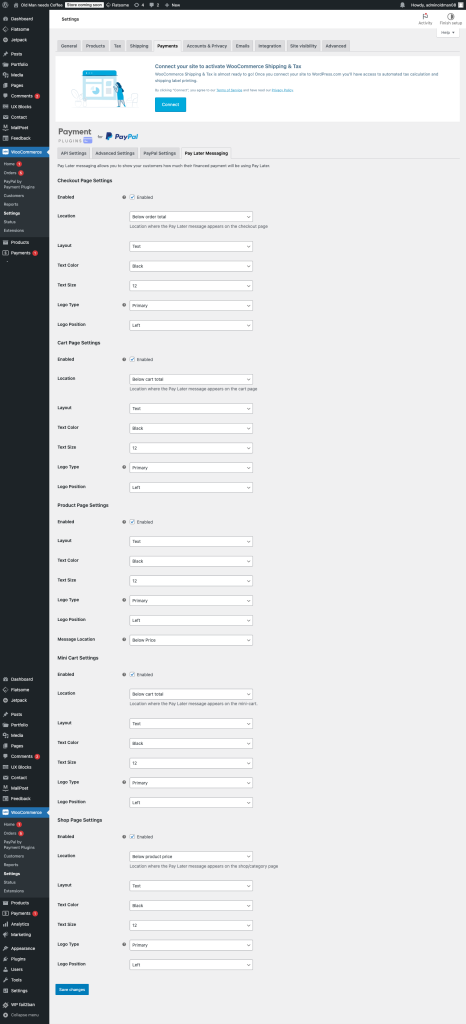Payments Plugin
Payment Plugins
Integration Quick Links
Braintree Payments
Requirements
Active PayPal account or
Active PayPal Payflow Pro account or
Active Braintree Payments account
Setup
Startup Notification
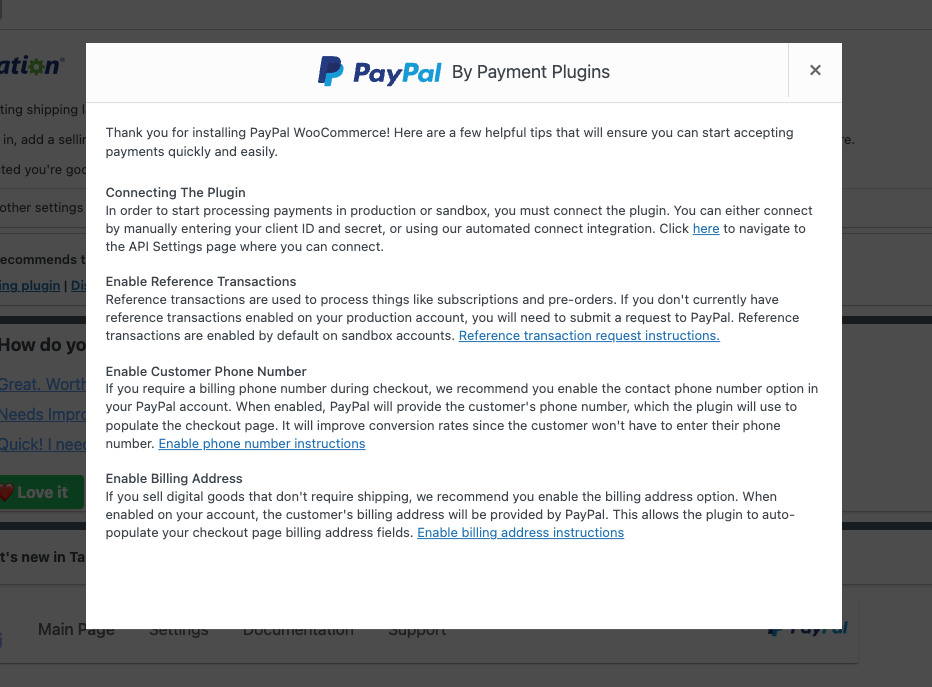
Log in to the Wordpress dashboard
Go to Woocommerce > PayPal by Payment Plugins
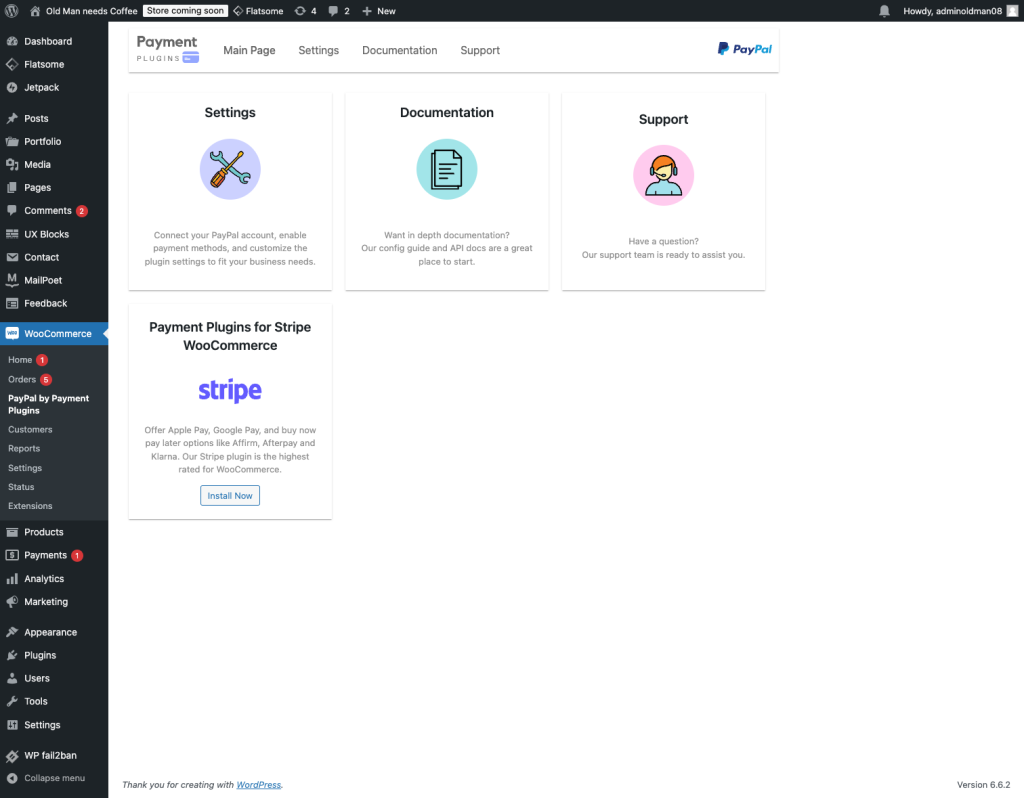
General Integration Configuration (Payment Types)
PayPal Complete Payments
Click on Settings
Under API Settings
- Select Production
- Select Click to Connect to connect PayPal
- Click Save Changes
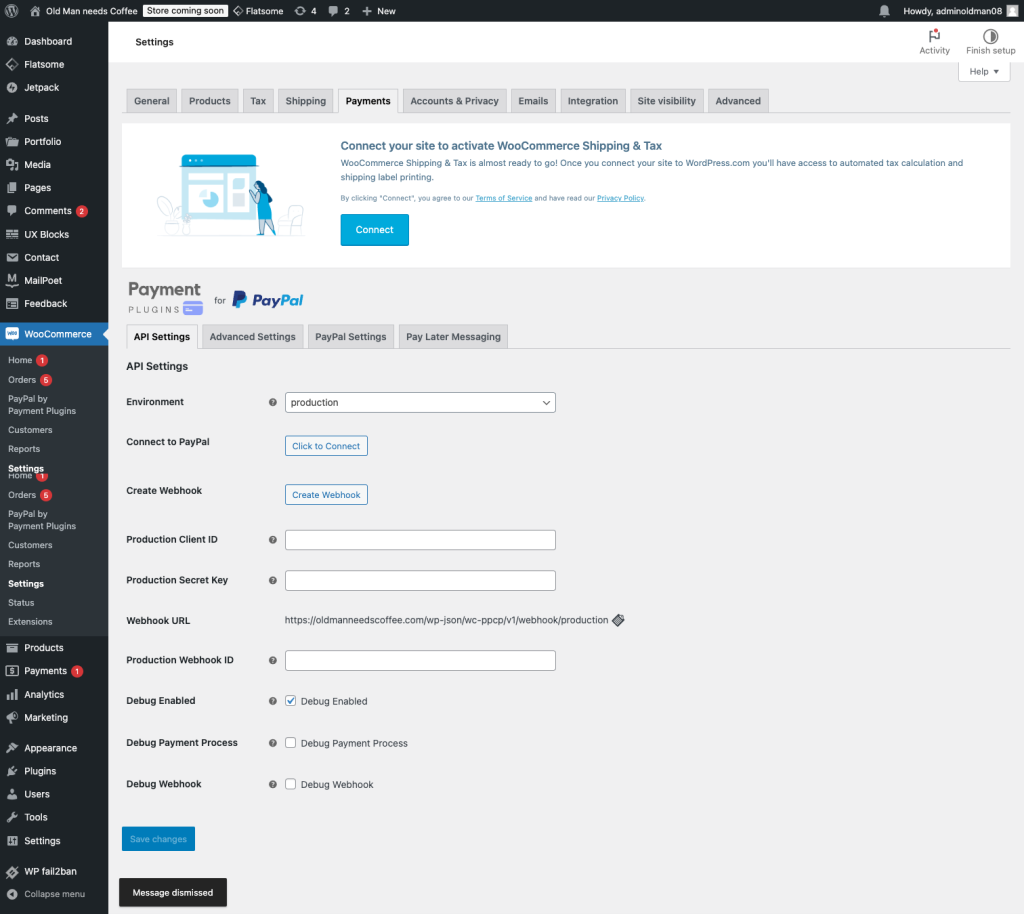
Click on Advanced Settings
- Under Capture Status select Completed
- Selection options for button placement
- Click Save Changes
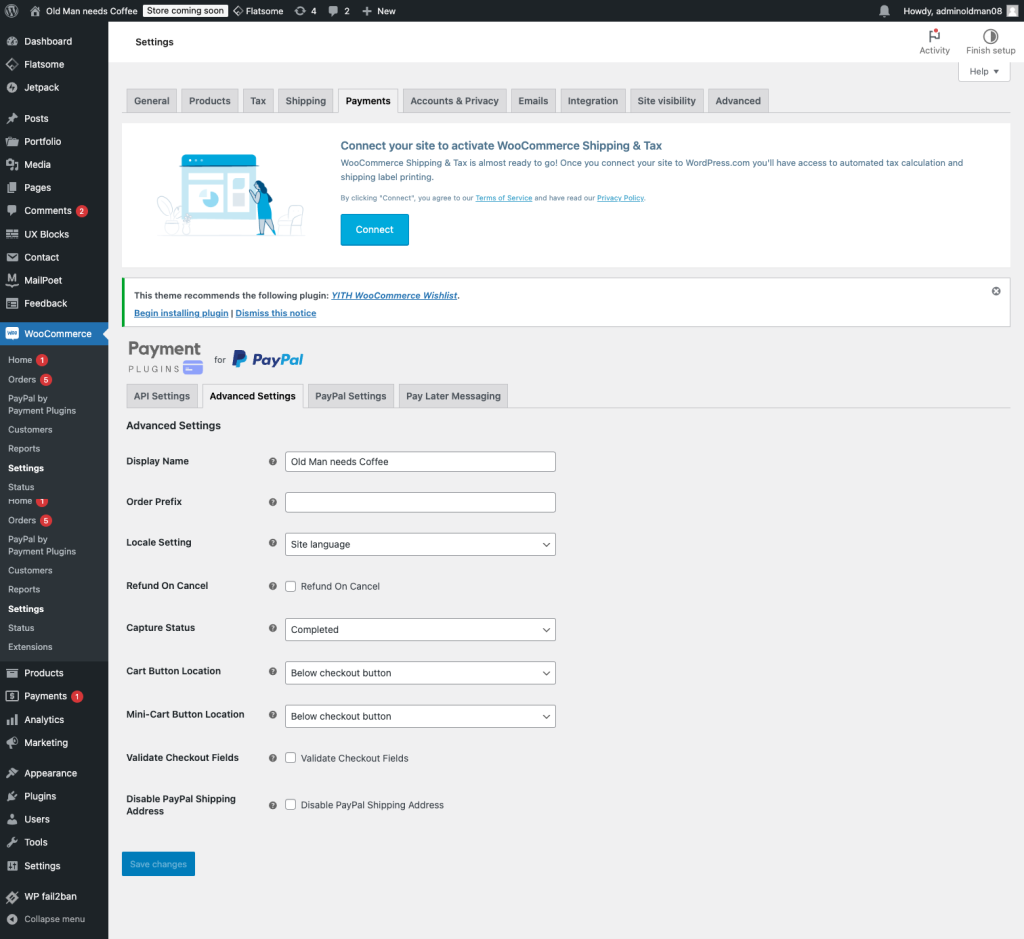
Click PayPal Settings tab
- Select Enable
- Set your Title and Description
- Select PayPal Button display options
- Click Save Changes
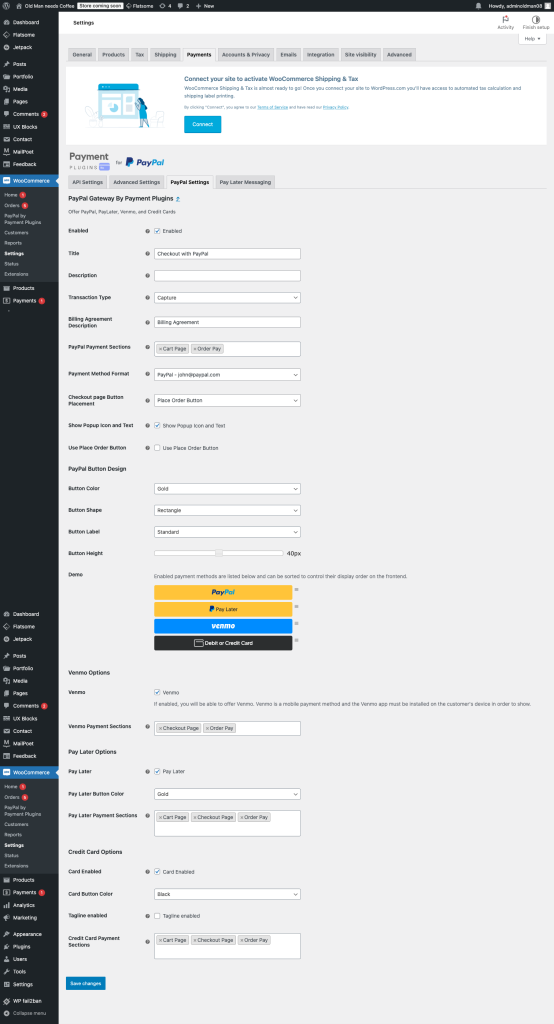
Click PayLater Messaging tab
- Click Enable
- Select Pay Later Messaging options
- Click Save Changes