ChargeBee
PayPal Payment Services
PayPal is a safe, easy way to pay and get paid online. Chargebee currently supports the following PayPal services:
- PayPal Commerce
- PayPal Express Checkout
- PayPal Payflow Pro
- PayPal Payments Pro
- PayPal via Braintree
PayPal Commerce
PayPal Commerce Gateway is a comprehensive payment processing solution provided by PayPal. It empowers businesses to securely and efficiently accept online payments. With its global scale and flexible features, it offers a complete payment platform that helps businesses stay competitive in the digital marketplace. Integrating PayPal Commerce with Chargebee allows merchants to accept payments in up to 25 currencies across the globe via card payments. Learn more
PayPal Express Checkout
PayPal Express Checkout enables you to accept payments via PayPal accounts. It is mandatory that your customers have a PayPal account. Customers will be redirected to the PayPal website where they can log in to their accounts and approve their payments. Refer here to setup PayPal Express Checkout as a payment method on your Chargebee site.
PayPal Payflow Pro
PayPal Payflow Pro is a payment gateway same as Stripe, Authorize.Net etc. You should have a merchant account separately. It lets you accept payments directly via credit cards, debit cards etc. Customers do not need a PayPal account. Instead they can directly enter their card details in Chargebee's Hosted Payment pages (or in your website directly if you host the payment pages yourself). Configuring PayPal Payflow Pro is similar to setting up a gateway on your Chargebee site. Learn more here.
PayPal Payments Pro
PayPal Payments Pro is a complete merchant solution that acts as both a merchant account and a payment gateway. It functions similar to PayPal PayFlow Pro. Configuring PayPal Payments Pro is similar to setting up a gateway on your Chargebee site. Learn more here.
PayPal Commerce
The PayPal Commerce platform (formerly known as PayPal for Partners) is a comprehensive payments solution that enables buyers to purchase goods and services from multiple providers under a single umbrella. Integrating PayPal Commerce with Chargebee allows merchants to accept payments in up to 25 currencies across the globe via card payments.
Note:
- To enable Cards (ACDC) and Venmo via PayPal, please contact Chargebee Support.
- Chargebee supports other PayPal payments services as well.
- If Multicurrency is enabled, please ensure that the currencies configured in your Chargebee site are configured in your PayPal Merchant account as well. Chargebee will mark the invoice as void if the customer makes a payment using a currency that is not configured in your Chargebee site.
Prerequisites
Ensure that you have configured the following requirements in order to for accepting payments via PayPal commerce with Chargebee.
- Have a PayPal Business Account A PayPal Business Account is not the same as a PayPal Personal Account. Find more on the types of PayPal accounts here.
- Enable Reference Transactions in your PayPal Business Account It is mandatory that you have reference transactions enabled in your PayPal Business Account. To enable reference transactions in your Chargebee Live site, contact PayPal Customer Support. Note that Paypal does not support reference transactions for Sandbox accounts.
- Configure Supported Currencies Ensure that you have configured the same list of currencies in both your PayPal Business Account and your Chargebee Live site.
Supported payment methods
This integration supports the following payment methods:
- Cards (Advanced Credit and Debit Card - ACDC)
- Venmo Via Paypal
- PayPal wallet
Integration Options
Chargebee offers the following options to integrate with PayPal:
- Chargebee Hosted Pages
- Chargebee JS
- Gateway JS
| Integration Method | Description | PCI Requirements |
|---|---|---|
|
Chargebee Hosted Pages |
In this method, customers' card information is collected by Chargebee's checkout and directly passed on to PayPal. |
Low |
| Chargebee JS |
You will collect raw card details via your custom checkout and pass them to Chargebee.js. 3DS Helper to conduct the 3DS flow. However, this will need you to ensure PCI compliance. |
High |
| Chargebee JS (Chargebee Components and Fields) |
In this method, Chargebee's components and fields collect customers' card information and tokenise it with PayPal. |
Low |
| Gateway JS + Chargebee API |
The payment method is collected in the Gateway’s JS and converted into a permanent token. This permanent token will be used to process payments associated with the respective customer. |
Low |
Braintree
If you are using Braintree.js as your checkout solution, and need to be SCA-compliant under the European PSD2 regulation, take a look at 3DS implementation for Braintree.js in Chargebee.
Braintree is a full stack payments platform that eliminates the need to have a payment gateway and a merchant account separately. In addition to this, Braintree lets you retain your own merchant account and use it's payment gateway. Contact Braintree for more information.
Choosing Braintree
The following criteria can be considered before choosing Braintree as a payment solution.
-
Countries supported: Braintree is currently available in countries like United States, Canada, Australia, Europe, Singapore, Hong Kong and Malaysia. Find the complete list here.
-
Business Type: Braintree does not support certain business types due to legal reasons. Read Braintree's Acceptable use Policy for more details.
-
Pricing: Braintree does not have setup fees or monthly charges. The rates are transaction based. More details about pricing here.
-
Data Portability: Braintree pioneered the concept of data portability. If you decided to switch from Braintree, it lets you easily migrate to another payment gateway by exporting your data.
-
Currency Support: Braintree supports close to 130 currencies.
Due to recent world events, you may experience failures for payments originating from Russian financial institutions or instruments. We recommend reviewing guidelines issued by respective payment gateways for additional information.
Types of Accounts
With Braintree, you can sign up for two types of accounts : SandBox and Production. The SandBox Account is similar to a Production account but is primarily for testing purposes. You can make use of this account to test end to end transactions. Test card numbers for testing are provided in later sections.
The Production Account is created once you have applied and have been approved for a merchant account. You can accept payments only when you have a Production account.
Supported Payment Methods
Click on the links below learn more about configuring the desired payment method:
Integration options
Chargebee supports integrating with your Braintree account's sandbox as well as production modes.
Chargebee offers the following options to integrate with Braintree.
Option A Chargebee's hosted payment pages + Braintree Gateway
In this method, the card information of the customers is collected by Chargebee's secure hosted pages and directly passed on to Braintree.
PCI Compliance Requirements: Low
Your PCI compliance requirements are greatly reduced because of Chargebee's hosted pages. As a merchant using Chargebee's hosted pages, all you have to do is submit a Self Assessment Questionnaire (SAQ-A) to stay compliant.
Option B Chargebee's API + Braintree Gateway
In this method, collecting card information will have to be handled at your end and has to be passed on to Chargebee. Chargebee then routes this card information directly to Braintree.
PCI Compliance Requirements: High
Since card information will be collected by you directly, you will have to take care of PCI Compliance requirements.
Option C Chargebee's API + Braintree js
In this method, Braintree gives you a payment form that can be embedded in your checkout page. This way, your PCI compliance requirements are reduced. The card information collected via the payment form is directly sent to Braintree.
Refer to this tutorial which will help you in setting up Braintree js with Chargebee.
Note:
When you tokenize a card using Braintree JS, it's crucial to note the parameter authenticationInsight.regulationEnvironment. If this regulation environment is equal to PSD2, Chargebee mandates the 3DS challenge to avoid failures. To enforce the 3DS challenge and minimize potential failures, you can set the challengeRequested parameter as true while calling the braintree.threeDSecure.verifyCard method. Learn more
PCI Compliance Requirements: Low
As the card details are collected by Braintree, your PCI compliance requirements are reduced.
Checkout flow
When a customer subscribes to a product or service from your website for the first time and chooses to pay using PayPal, a PayPal Vault ID is created, and Chargebee associates this Vault ID with that customer. The Vault ID allows Chargebee to charge your customers automatically without them having to perform any action (such as logging into PayPal and approving the transaction) during each renewal. In addition, it can be used to pay one-time charges as well. The vault ID does not expire unless the customer cancels it.
The checkout flow for ACDC (cards via PayPal) is as mentioned below.
- To initiate a purchase, click Proceed to Checkout from the Your Order page.
- Enter your Account Details, such as your First Name, Last Name, and Email Address, and click Next.
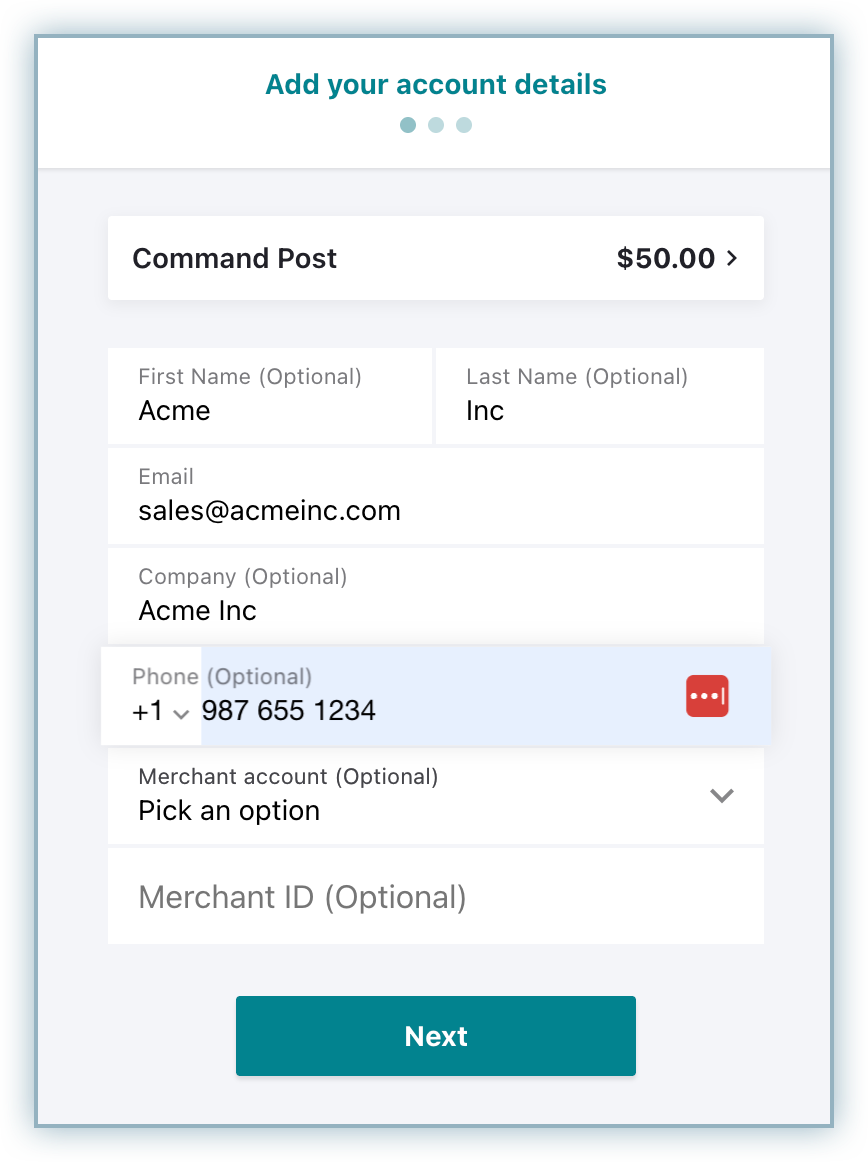
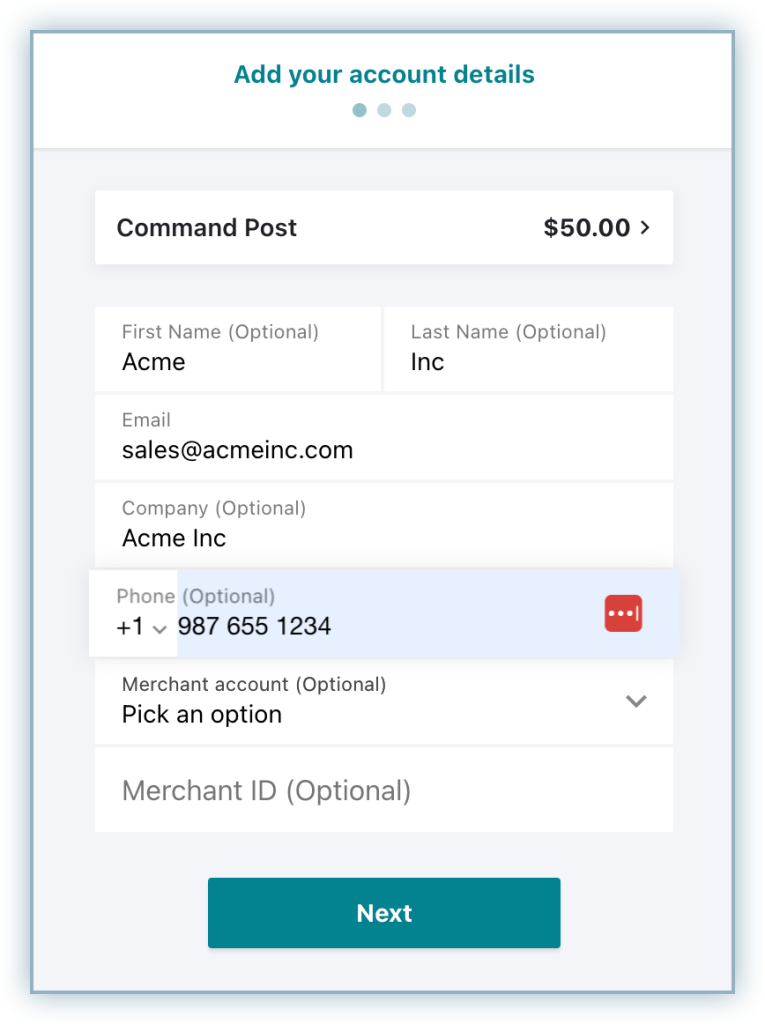
- Enter the Billing Address details and click Next.
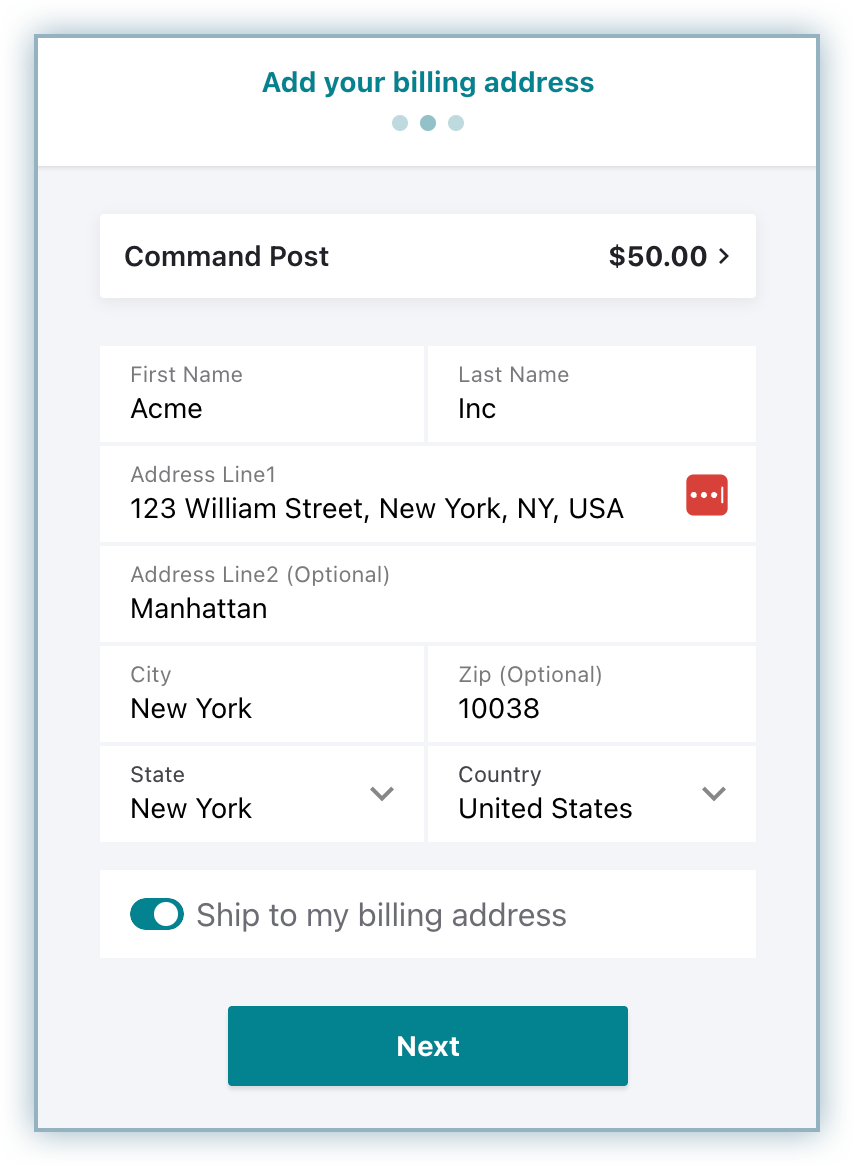
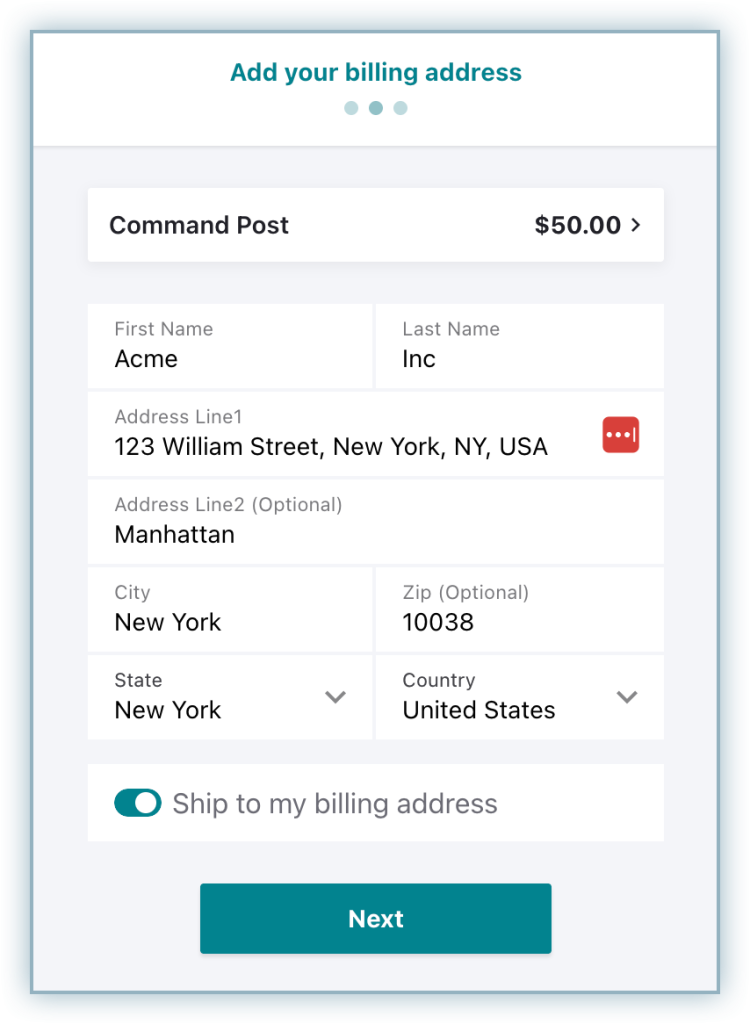
- Add your card details and click Next.
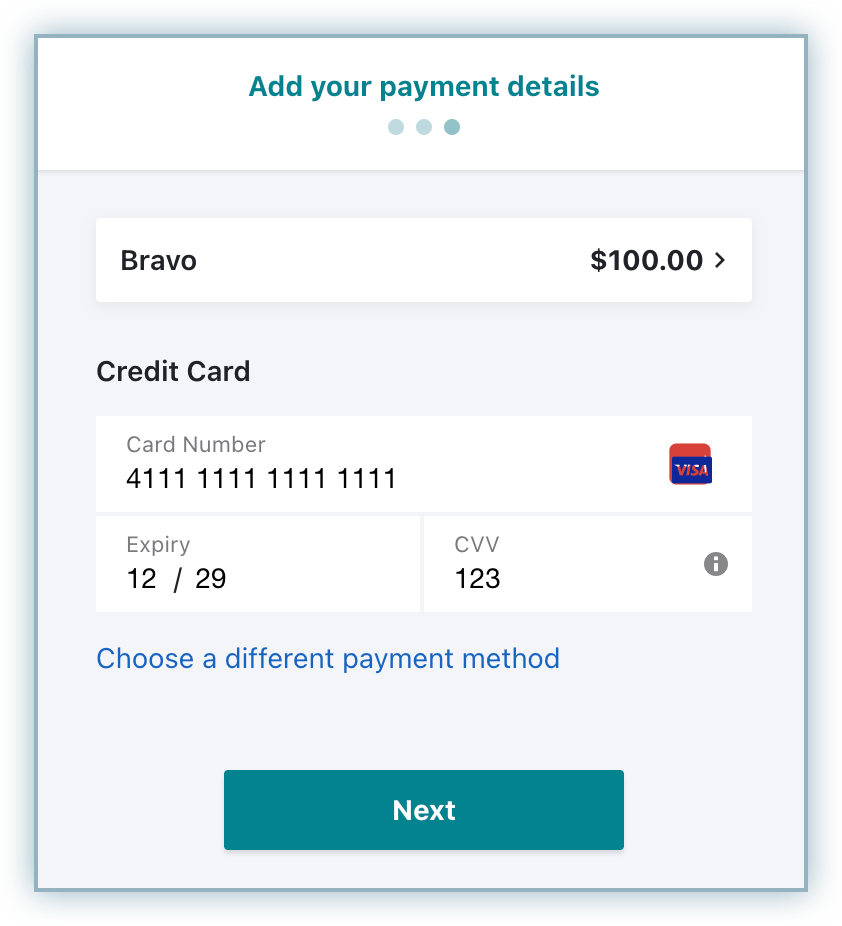
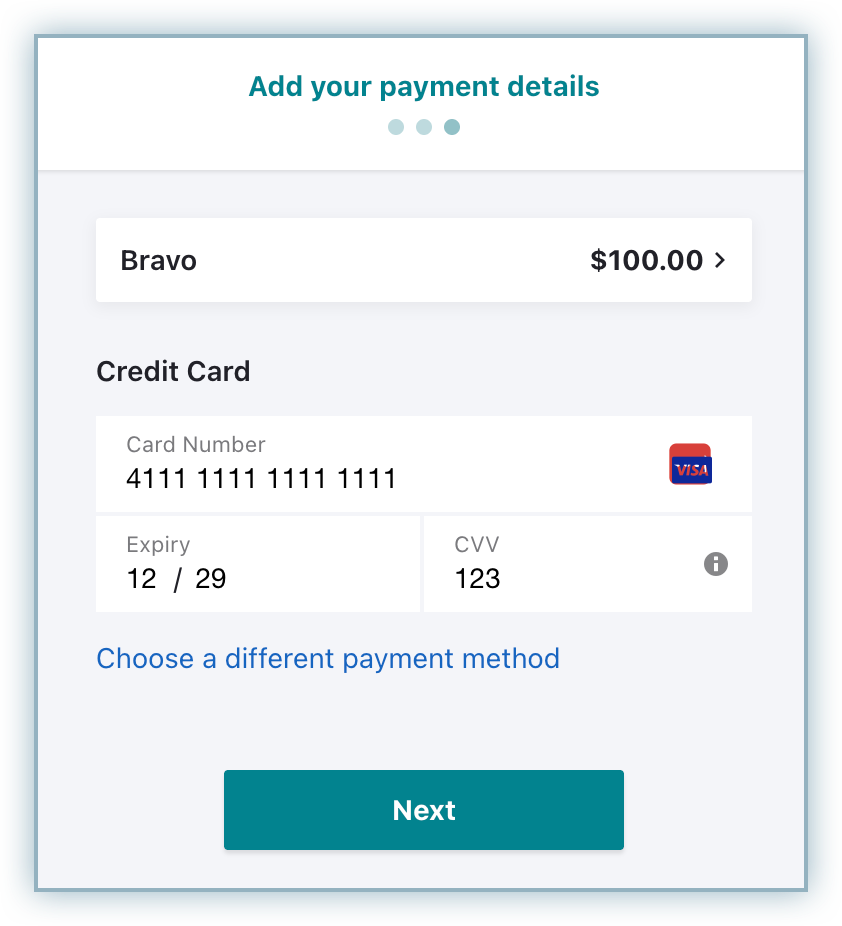
- Complete the 3DS authentication when redirected to the bank page.
- Upon successful authentication, customers are redirected to the checkout to confirm the subscription purchase.
- Check the order information and click on Pay & subscribe.
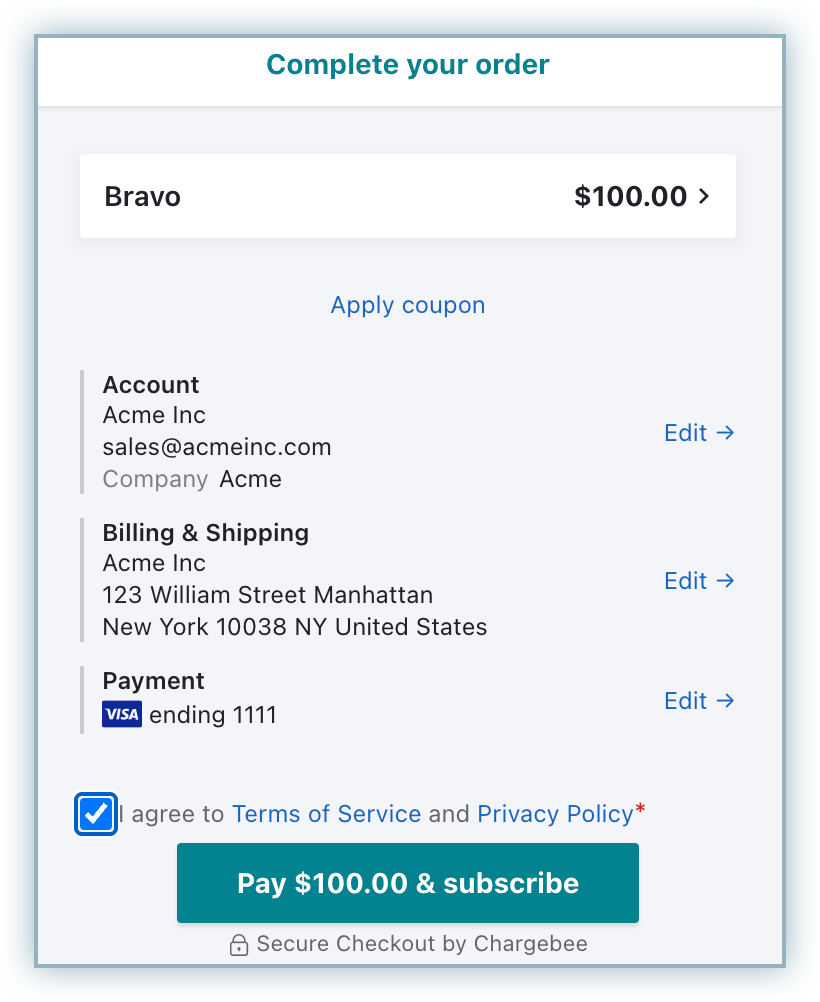
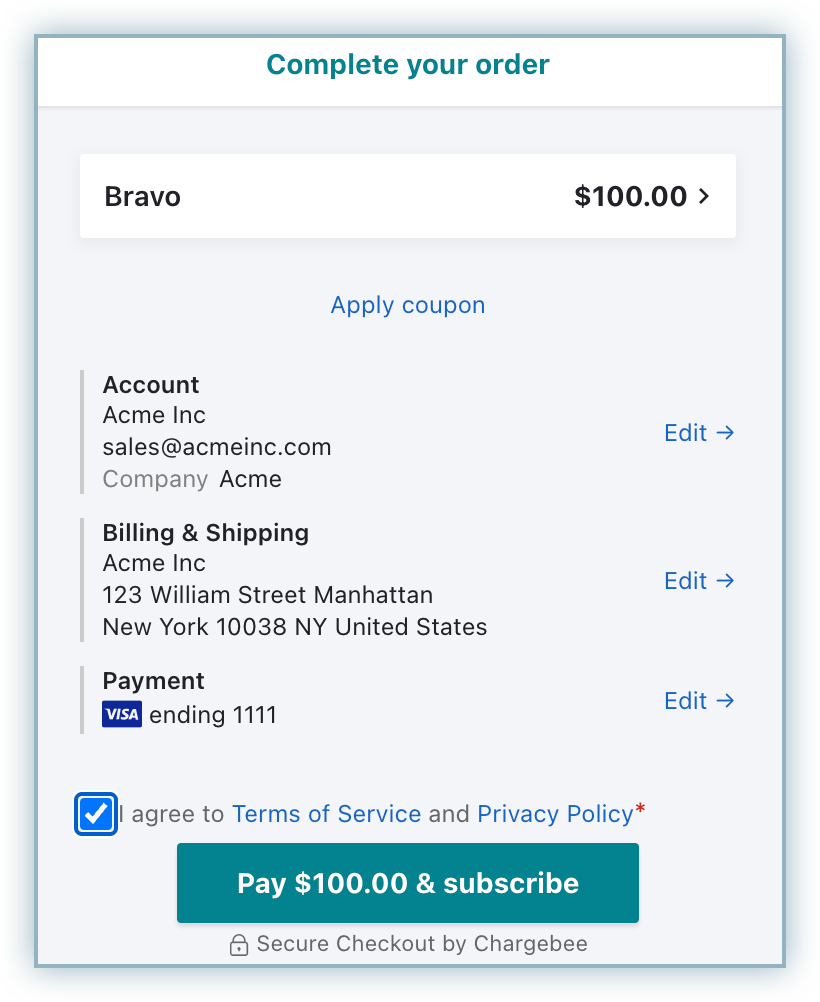
Prerequisites
Ensure that you have configured the following requirements to accept payments via PayPal Commerce with Chargebee.
- Have a PayPal Business Account
A PayPal Business Account is not the same as a PayPal Personal Account. Find more on the types of PayPal accounts here. - Enable Reference Transactions in your PayPal Business Account
It is mandatory that you have reference transactions enabled in your PayPal Business Account. To enable reference transactions in your Chargebee live site, contact PayPal Customer Support. Note that PayPal does not support reference transactions for sandbox accounts. - Configure supported currencies
Ensure that you have configured the same list of currencies in both your PayPal Business Account and your Chargebee live site.
Supported payment methods
This integration supports the following payment methods:
- Cards (Advanced Credit and Debit Card - ACDC)
- Venmo via PayPal
- PayPal wallet
*Vaulting is available but you will need to contact ChargeBee Support to Enable this feature
Integration options
Chargebee offers the following options to integrate with PayPal:
- Chargebee hosted pages
- Chargebee JS
- Gateway JS
| Integration Method | Description | PCI Requirements |
|---|---|---|
|
Chargebee Hosted Pages Note: HPv3 is supported. |
In this method, customers' card information is collected by Chargebee's checkout and directly passed on to PayPal. |
Low (Your PCI compliance requirements are greatly reduced due to the usage of Chargebee's checkout) |
| Chargebee JS |
You will collect raw card details via your custom checkout and pass them to Chargebee.js. 3DS Helper to conduct the 3DS flow. However, this will need you to ensure PCI compliance. |
High (Card information will be collected by you directly; you will have to take care of PCI Compliance requirements) |
| Chargebee JS (Chargebee Components and Fields) |
In this method, Chargebee's components and fields collect customers' card information and tokenise it with PayPal. |
Low (Your PCI compliance requirements are greatly reduced due to the usage of Chargebee's components and fields) |
| Gateway JS + Chargebee API |
The payment method is collected in the Gateway’s JS and converted into a permanent token. This permanent token will be used to process payments associated with the respective customer. |
Low |
Configuring PayPal Commerce
To configure PayPal Commerce follow the below steps:
- Log in to your Chargebee Billing site.
- Go to Settings** > Configure Chargebee > Payment Gateways.
- Click +Add Gateway.
- Select PayPal.
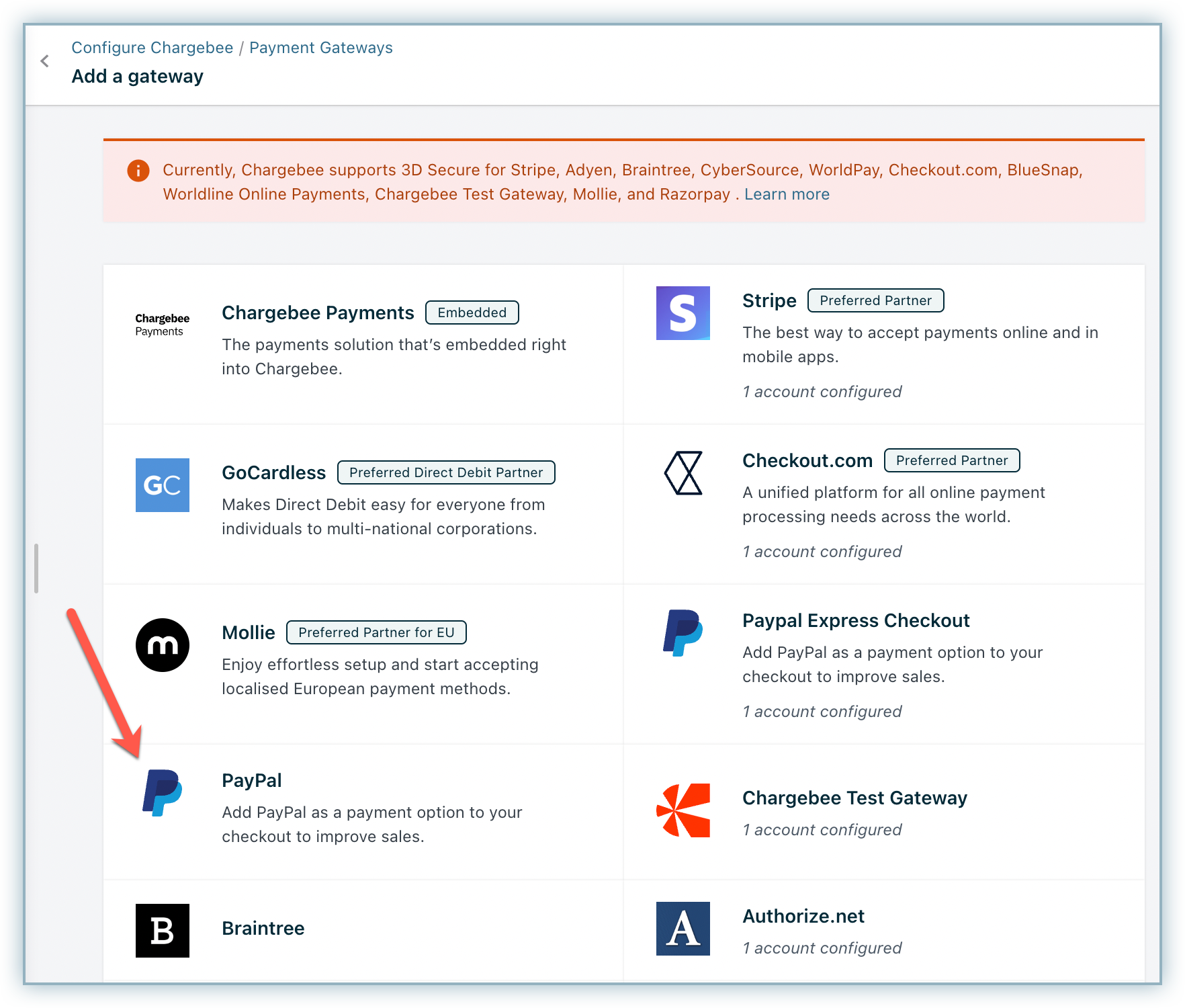
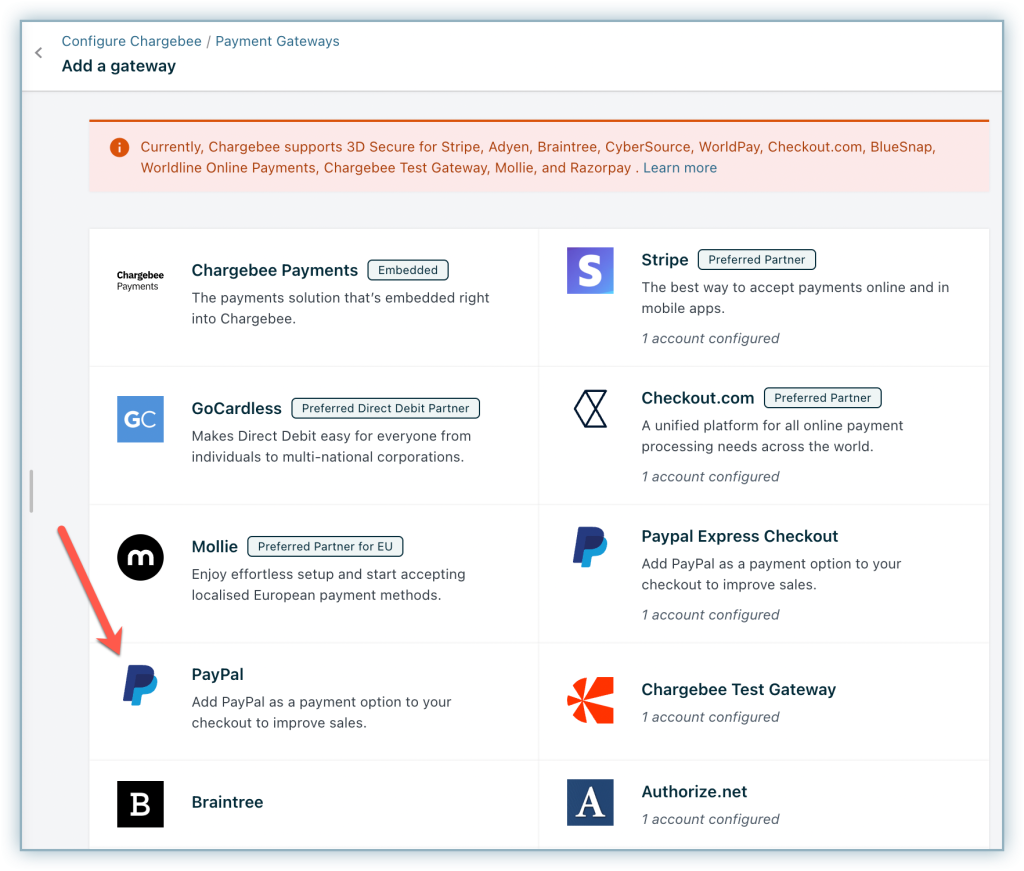
- Connect to an existing account or create a new one.
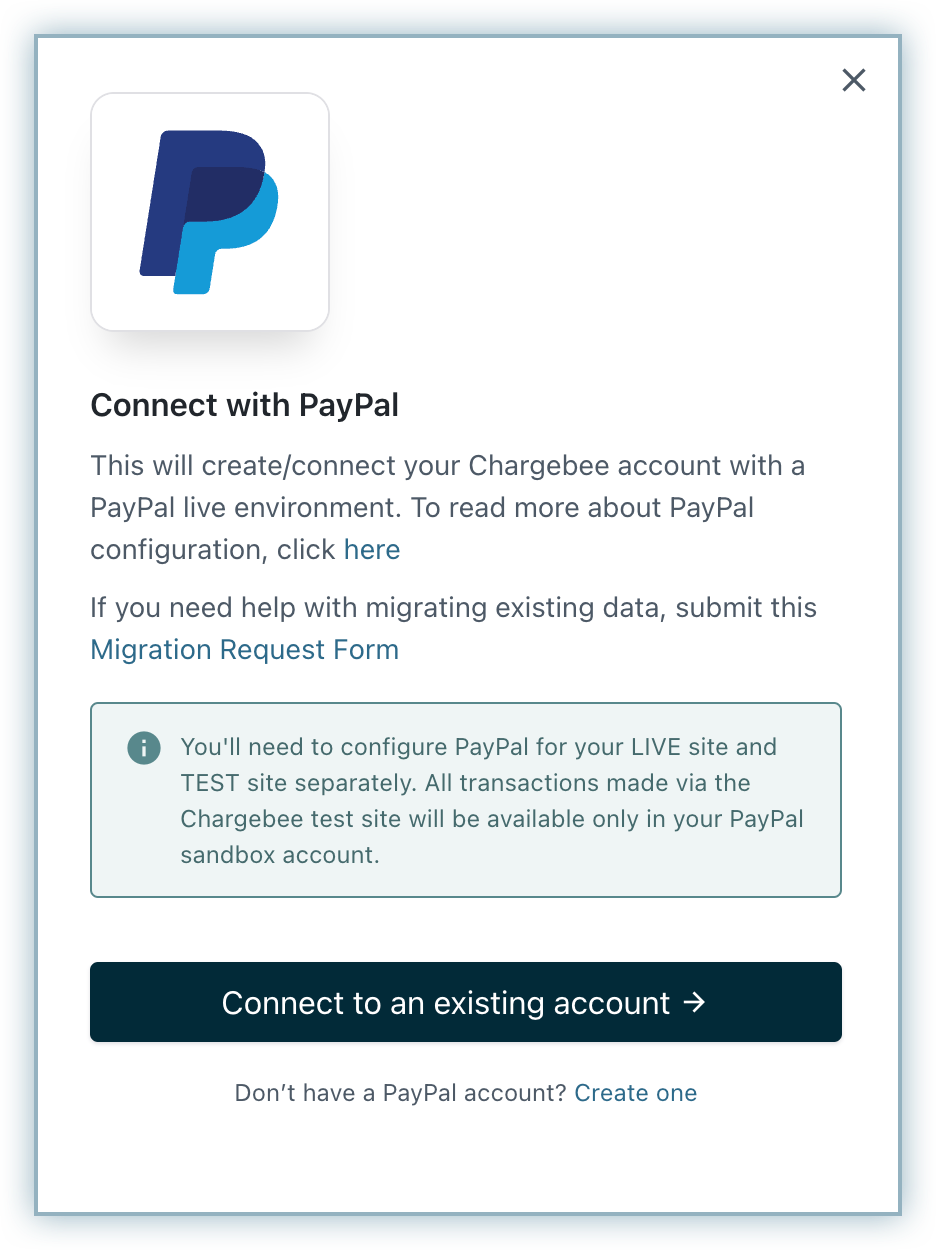
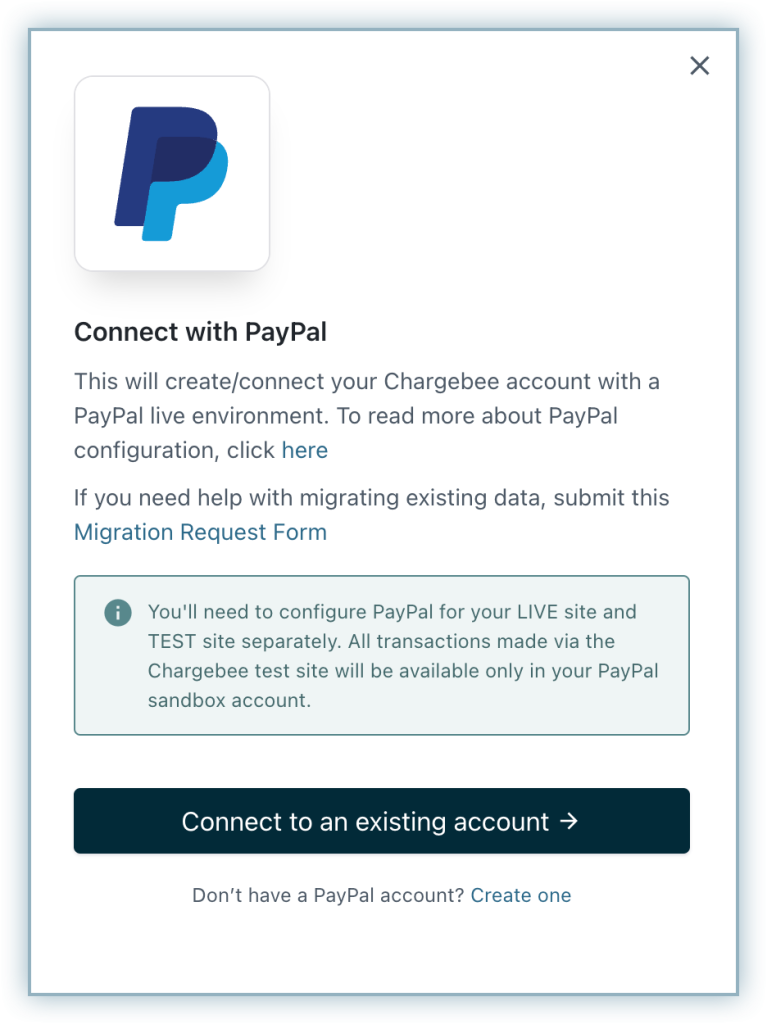
- Connect to your PayPal account using your username and password.
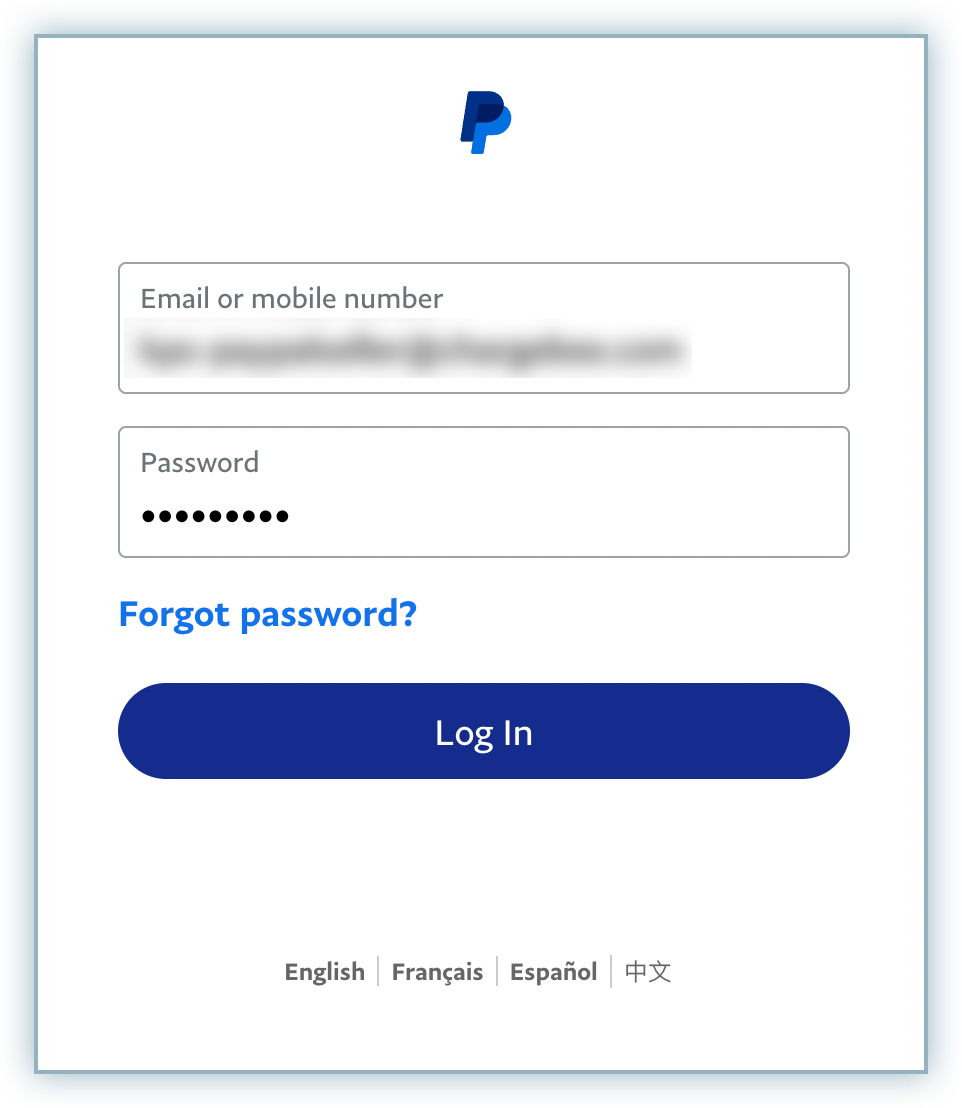
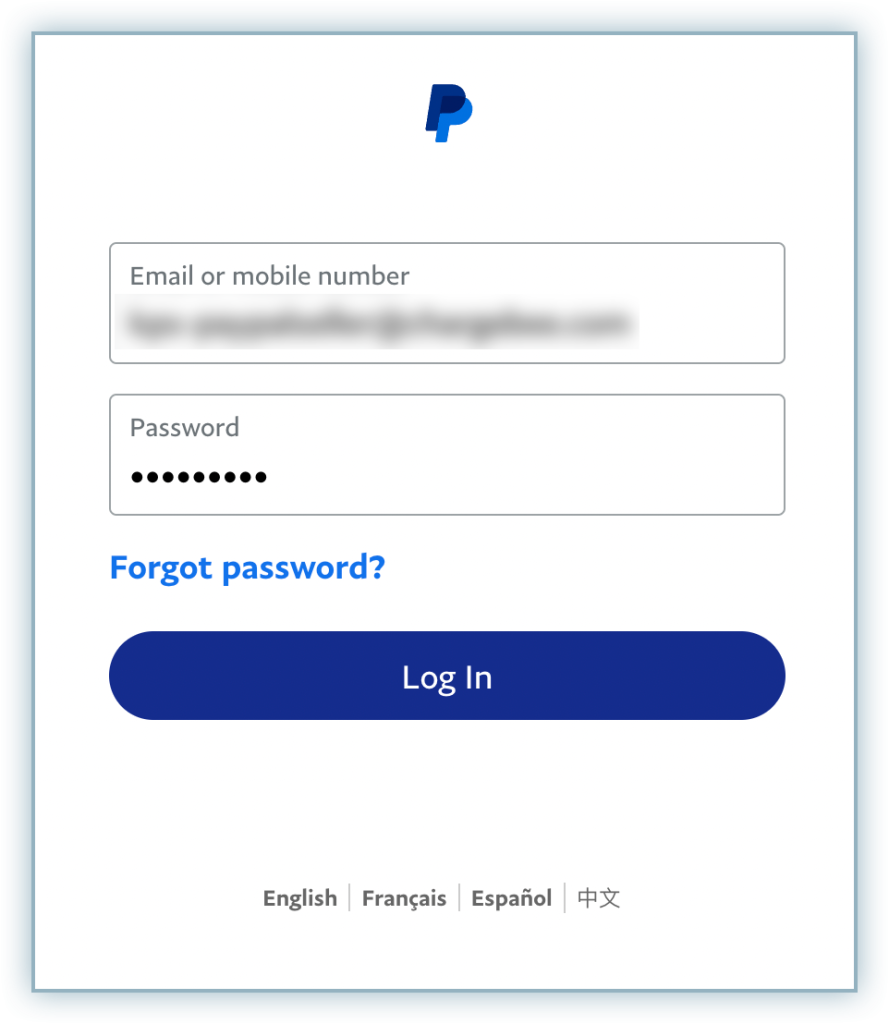
- Click Go back to Test Store.
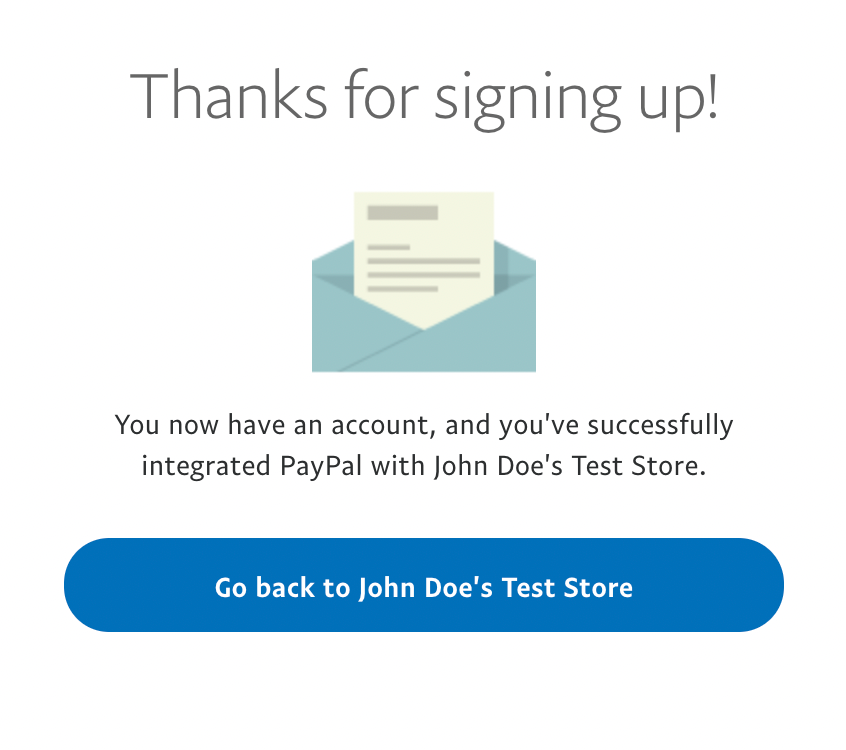
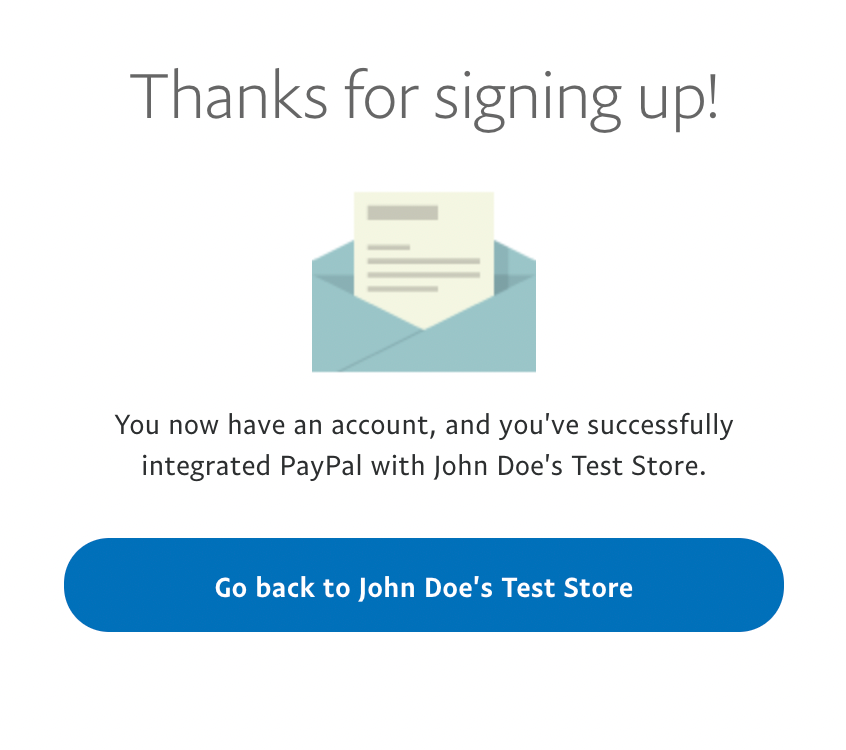
- The configuration page appears as shown below. Click Add to add a Business description. The description you add here is displayed in the Checkout screen.
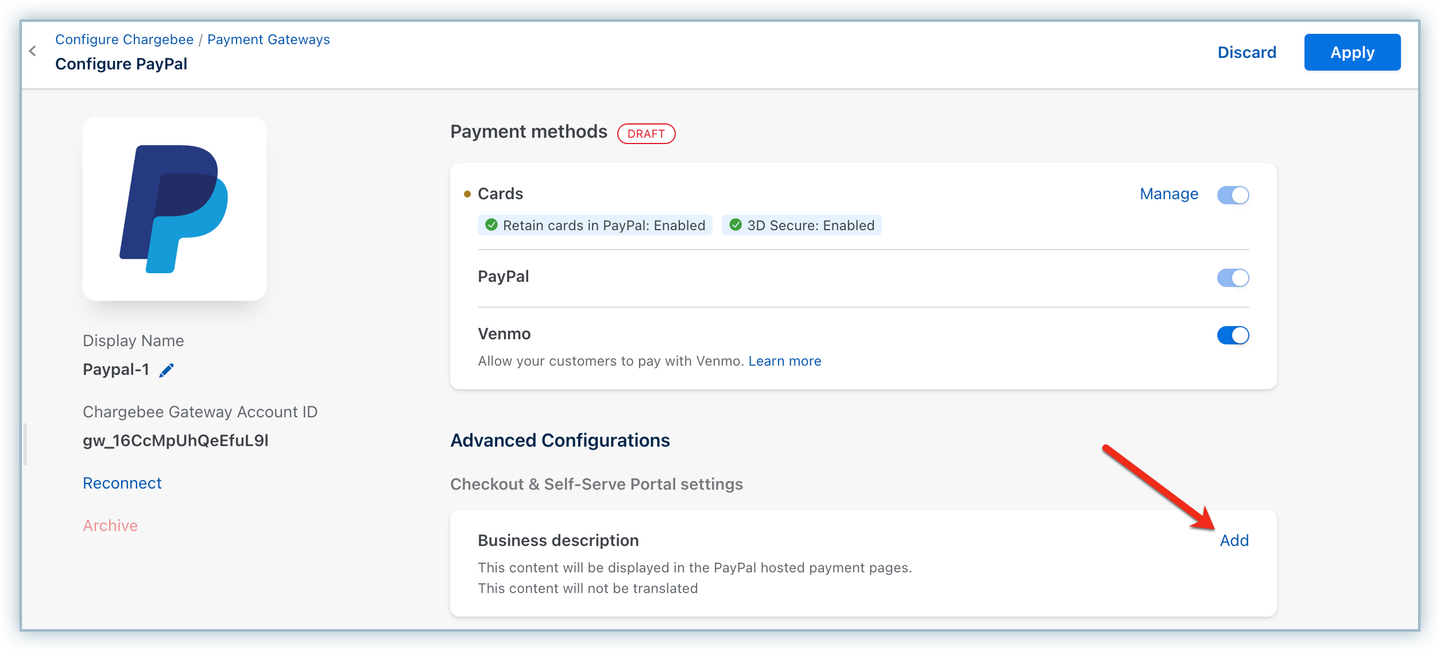
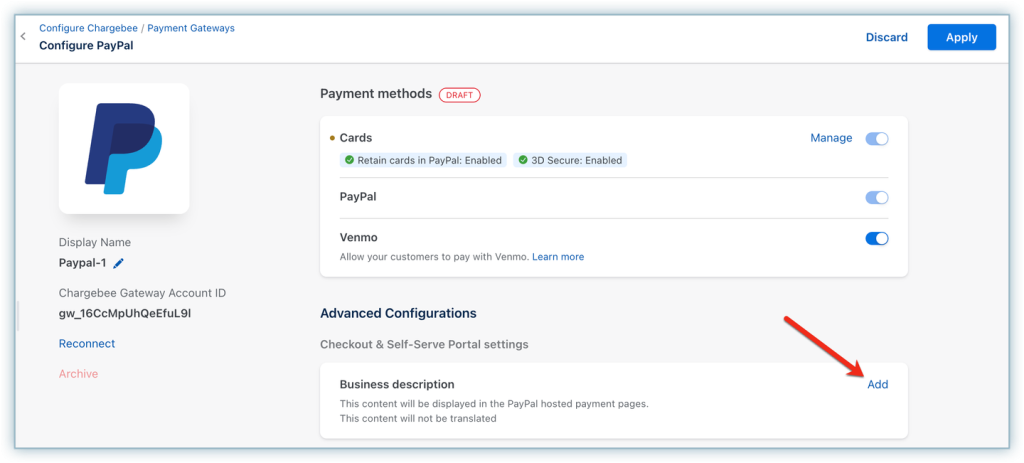
Note:
All transactions made via the Chargebee test site will be available in your PayPal sandbox environment.
Configuring Cards (Advanced Credit and Debit Card - ACDC)
Follow the steps below to configure the settings for cards:
- On the Configure PayPal page, click Manage under Cards.
- Enable the following:
- Always retain card information in Checkout.com when customer updates it: Enabling this option stores the updated card information in PayPal rather than the default gateway.
- Enable 3D Secure: When enabled, Payments made via card (Debit or Credit) will be authenticated using 3D Secure, if applicable.
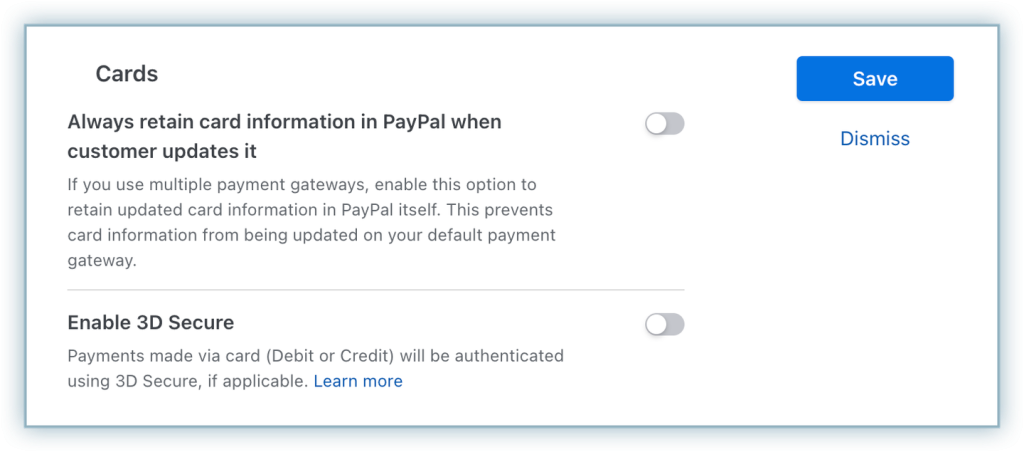
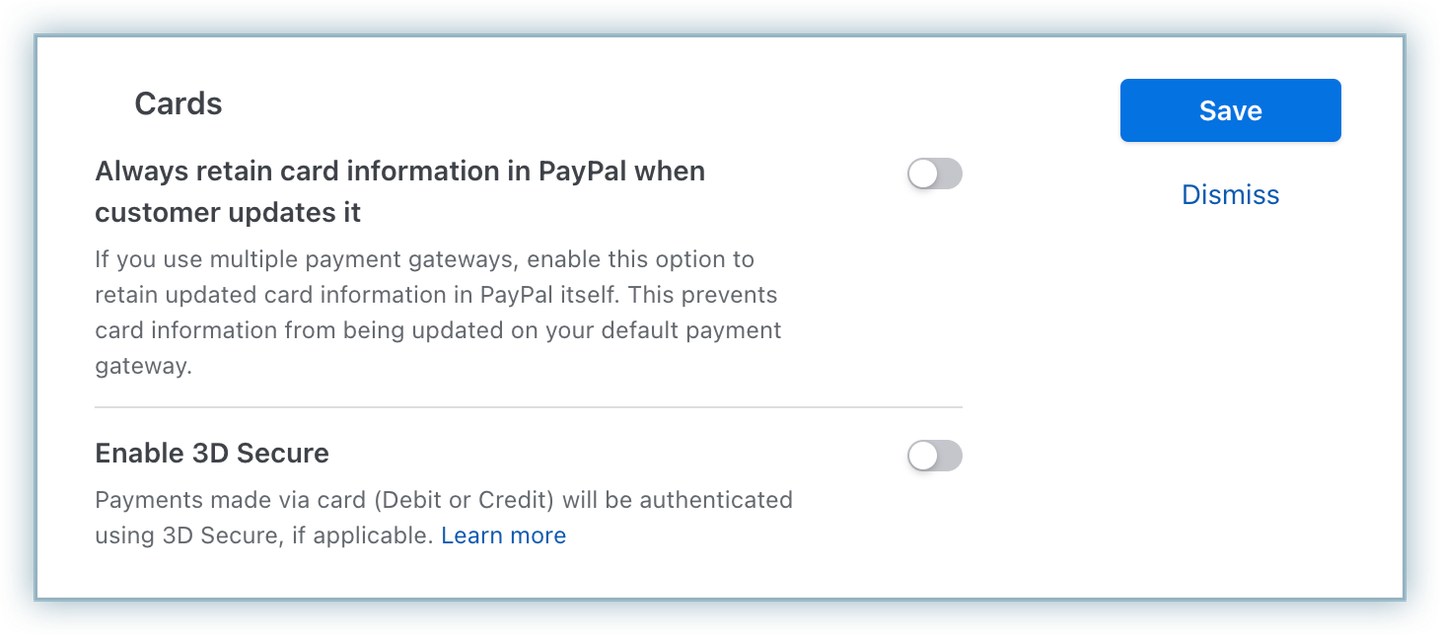
Supported Tokens
This integration supports the following tokens in the mentioned format:
| Token | Description | Format & Sample |
|---|---|---|
| Permanent Token (PayPal JS) | Payment method ID generated at the gateway. |
Format: |
| Chargebee Payment Intent ID (Chargebee JS) | This is the Payment Intent ID returned after a successful authorization process. |
Format - |
PayPal Payment Services
https://www.chargebee.com/docs/payments/2.0/payment-gateways-and-configuration/payments_with_paypal
PayPal Commerce
https://www.chargebee.com/docs/payments/1.0/payment-gateways-and-configuration/paypal-commerce
Braintree
https://www.chargebee.com/docs/payments/2.0/payment-gateways-and-configuration/braintree