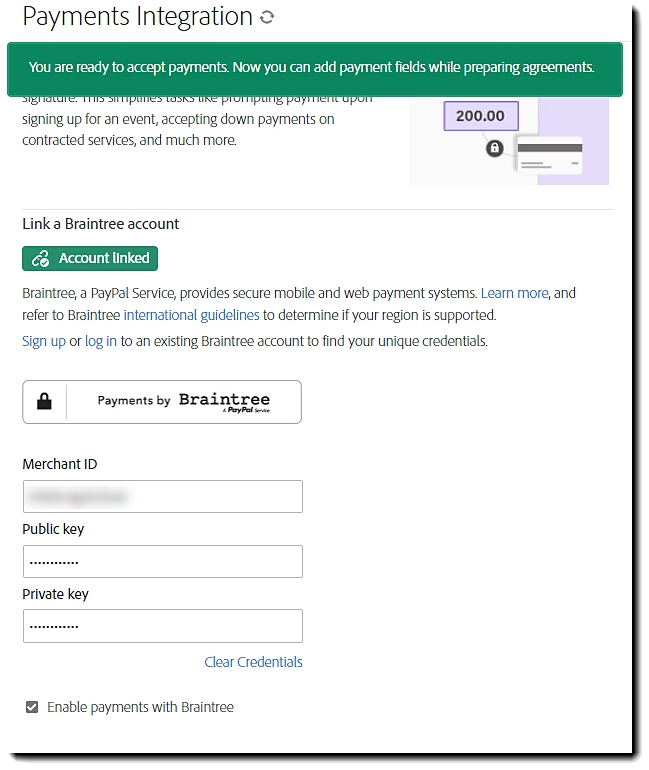AdobeSign
AdobeSign
The Adobe Acrobat Sign Online Payments service allows a sender to request a payment as part of the recipient's process (role agnostic). Payments can be defined as fixed values (quotes), values derived from calculated fields on the agreement (order form), or customer-entered values (donations). The payments feature is available to the enterprise, business, and small business levels of service in the NA, EU, and AU datacenters.
Feature description
The Online Payment service in Adobe Acrobat Sign integrates Braintree as a payment gateway tied to the signature process. The integration is enabled by adding a Payment field to your form.
Forms can be created with Payment fields based on the following:
- A static value, as in the case of a quote for service
- A dynamic value, derived from calculated fields on the form, as in an order form with multiple items, quantities, and shipping methods
- A recipient entered value, like a donation request
The use of a payment field on the agreement changes the Click to Sign button to a Pay and Sign button when the value in the payment field is not null.
The Braintree integration inserts a payment window into the signer’s interface after they select the Pay and Sign button. This window collects all the personal payment information, obviating the need for the signer to enter that personal information into an Acrobat Sign form, improving the general security of the signer’s information, and eliminating the need for the sender to capture and manually process the payment.
Online payments are not available for customer accounts in the JP1 or IN1 datacenters.
The Braintree service is only available to merchants in specific countries. Please refer to the Braintree international guidelines to determine if your country/region is supported.
AdobeSign
How to enable or disable
Before you can start working with payment fields in Acrobat Sign, you must have a Braintree account.
A production account can be registered here: https://www.braintreepayments.com/sales-apply
The Acrobat Sign Online Payments feature can be enabled at the account level by an account-level admin.
- Group-level settings are permitted and will over-ride the account-level values
- Each group can have its own unique Braintree account enabled
-
To enable the feature, navigate to: Account Settings > Payments Integration
-
Copy and paste the requested credential information from your Braintree account into the related fields:
- Public Key
- Private Key
- Merchant ID
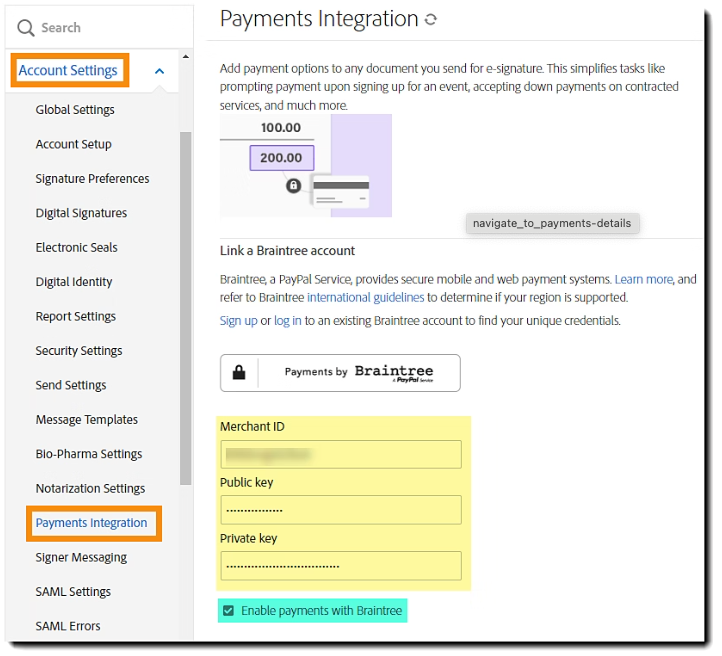

Select Save.
- The page refreshes to display an Account linked tag to provide visual assurance that payments are enabled.
- A banner announcing that you can add payment fields displays briefly at the top of the window.