XCart
XCart
X-Cart's PayPal Checkout payment method integrates the PayPal Commerce Platform via the PayPal add-on.
With PPCP, a unique payment button technology dynamically selects the best payment method for each buyer. No matter which payment method the buyer has chosen, all payments are received in one source, allowing easy withdrawal and consolidated reporting.
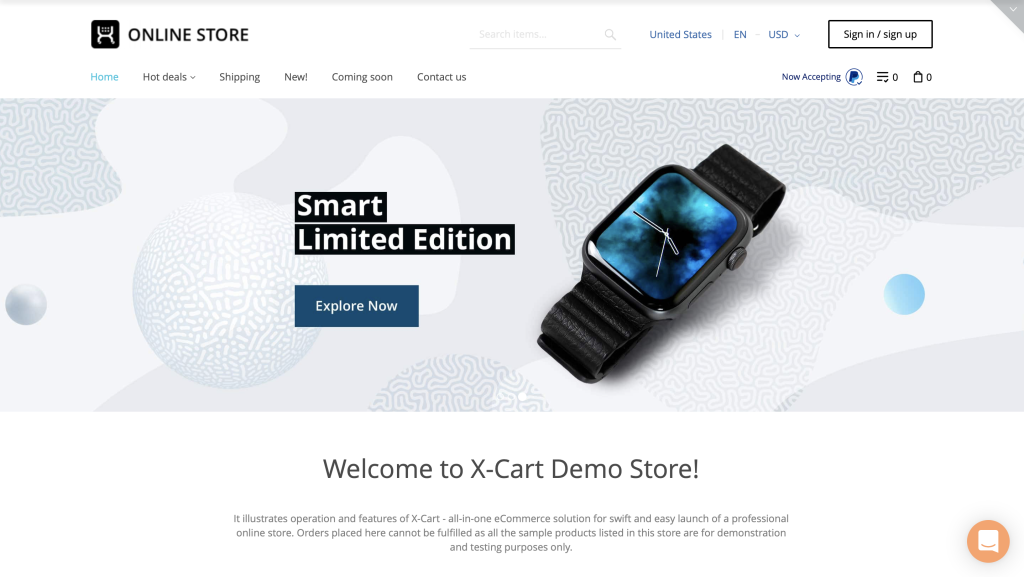
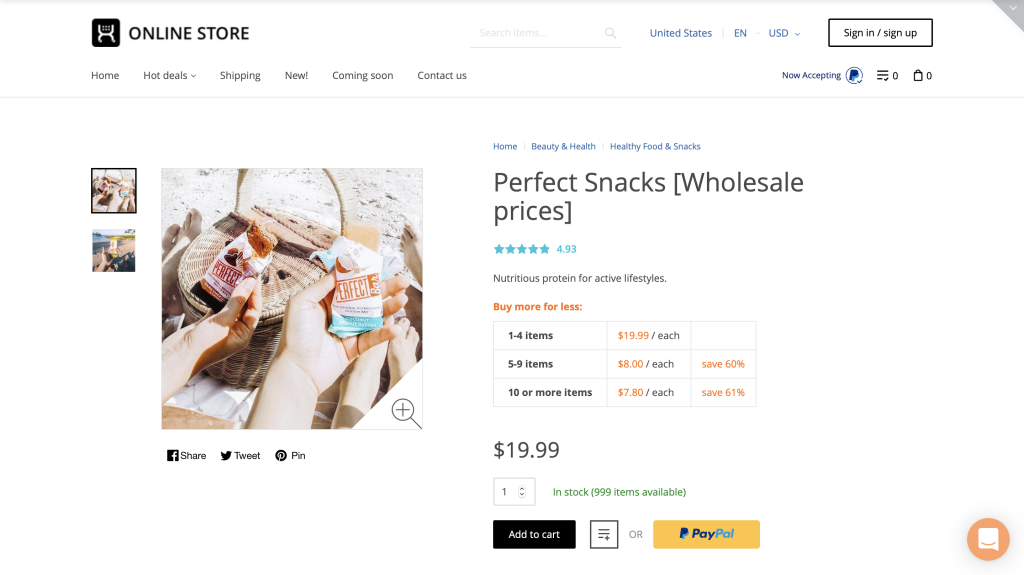
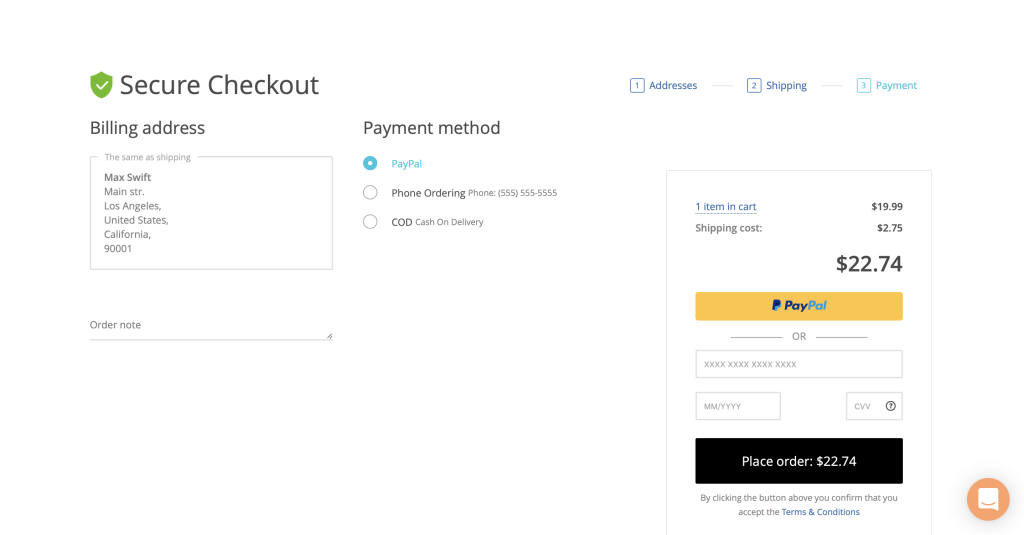
Integration Quick Links
Requirements
Active PayPal Business Account
* PayPal Checkout available on X-Cart 5.4.1.x and later versions
Setup
X-Cart's PayPal Checkout payment method integrates the PayPal Commerce Platform via the PayPal add-on.
The PayPal Commerce Platform (PPCP) merges the following former PayPal payment solutions:
-
PayPal Payments Standard
-
PayPal Payments Advanced
-
PayPal Payflow Link
-
PayPal Express Checkout
-
PayPal Credit
-
PayPal Partner Hosted with PCI Compliance
With PPCP, a unique payment button technology dynamically selects the best payment method for each buyer. No matter which payment method the buyer has chosen, all payments are received in one source, allowing easy withdrawal and consolidated reporting.
Enabling PayPal Checkout
To start accepting payments with the PayPal Commerce Platform in your X-Cart store:
Make sure the PayPal add-on is installed and enabled in your X-Cart store.
https://market.x-cart.com/addons/paypal.html
In your X-Cart store's Admin area, go to the "Payment Methods" page and click Add payment method in the Online methods section:
X-Cart 5.4.x - Store Setup > Payment Methods
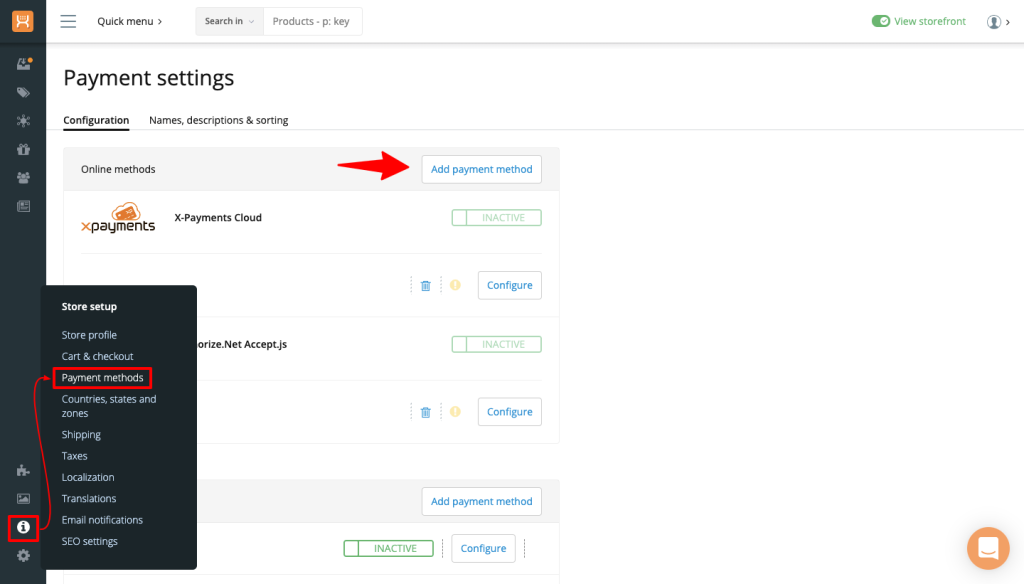
X-Cart 5.5.x - Store > Payments
Click Add Payment Method button
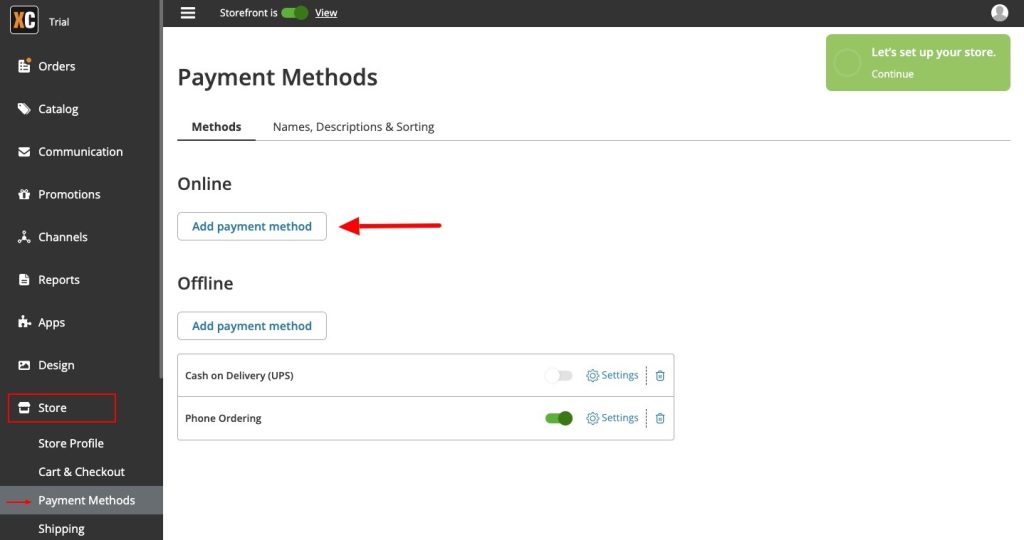
In the popup box that appears, find the name of the PayPal Checkout payment method and click Add opposite this item:
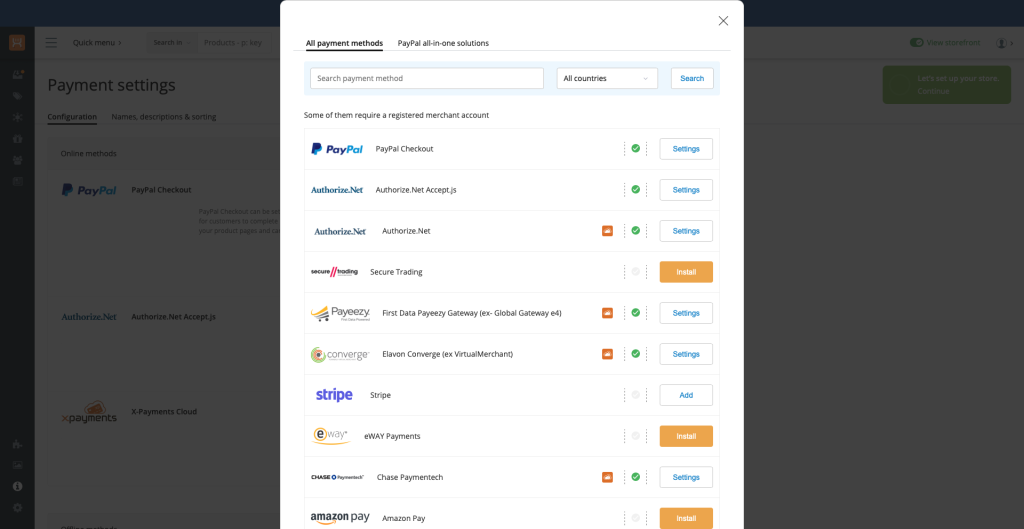
Connect to your PayPal account or sign up if you don't have an account with PayPal on the payment setting page. Select the option that suits you:
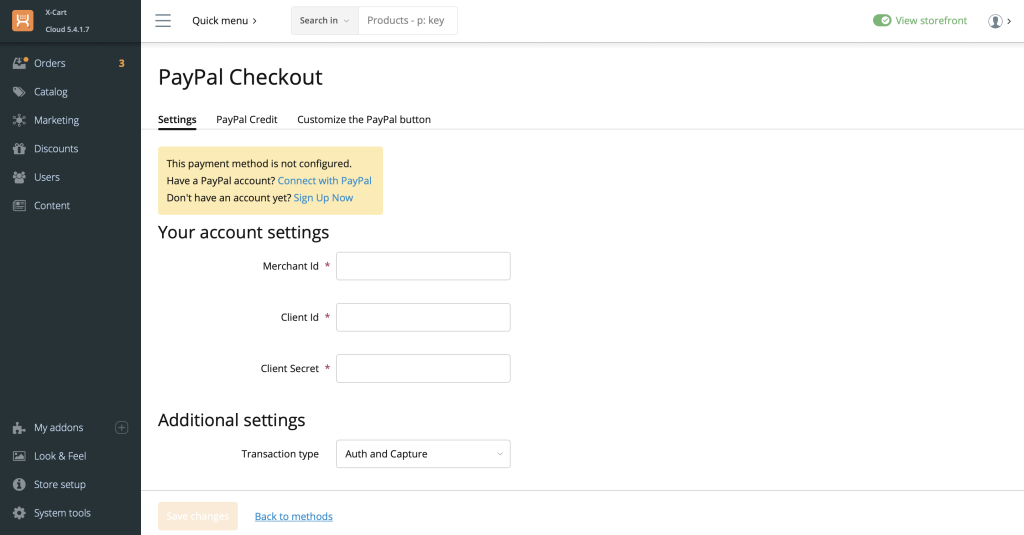
On the PayPal site, enter your PayPal email and password to sign in or register a new PayPal account if required:
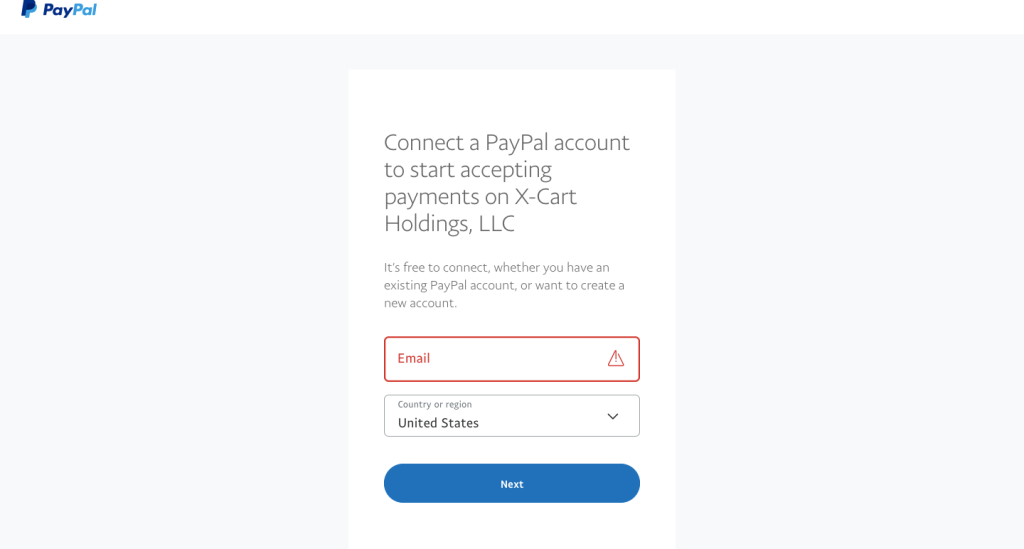
Enable the payment to make it accessible on the storefront. Select ON This payment method is
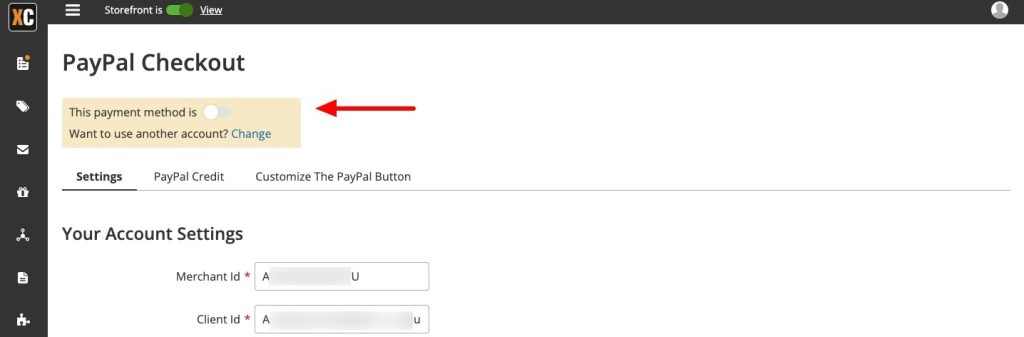
Congrats! The payment is enabled, and you can start accepting payments with PayPal.
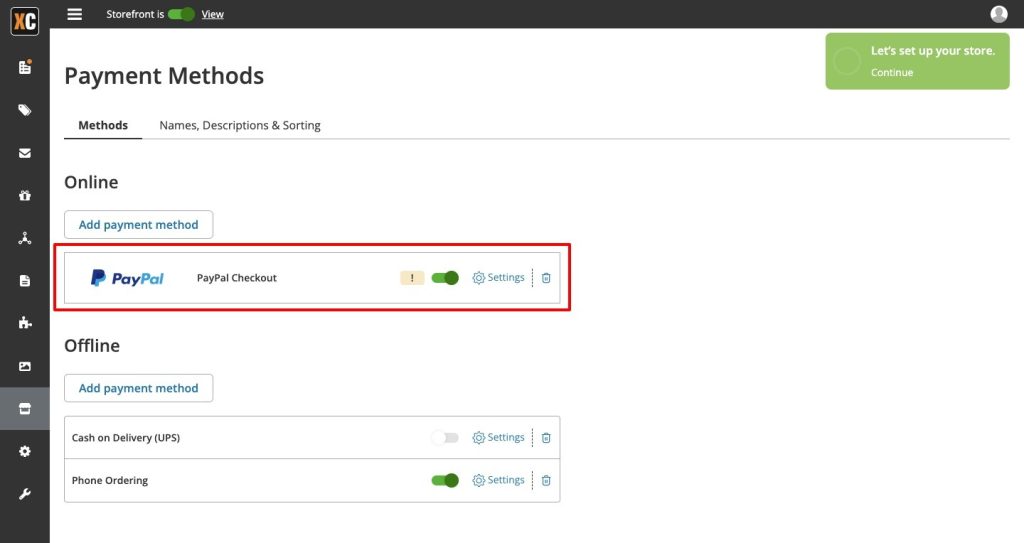
Advanced Configuration of PayPal Checkout -
https://support.x-cart.com/en/articles/4506795-advanced-configuration-of-paypal-checkout
XCart Addons
PayPal Commerce - https://market.x-cart.com/addons/paypal.html
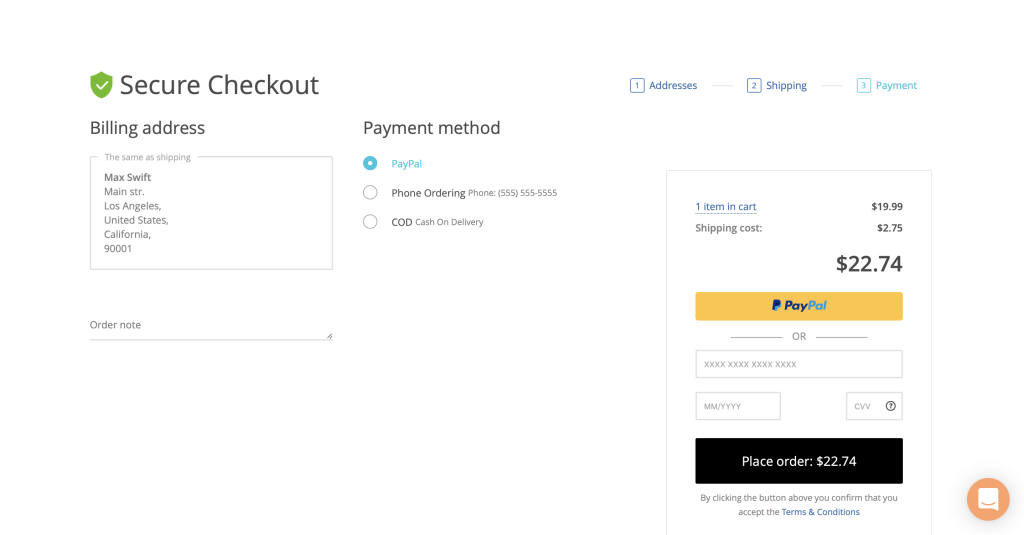
Advanced Configuration of PayPal Checkout
Advanced Configuration of PayPal Checkout - https://support.x-cart.com/en/articles/4506795-advanced-configuration-of-paypal-checkout