Braintree
Integrate Braintree seamlessly into your Recurly account for efficient and secure payments processing.
Overview
Required plan
This feature or setting is available to all customers on any Recurly subscription plan.
Limitations
Braintree restricts usage of its gateway to certain business types. If your business is on the list of restricted business models described on Braintree’s Acceptance Use Policy, you will not be able to use the Braintree gateway.
Definition
Braintree, a full-stack payment platform known for its robust support for mobile and online transactions, can be easily integrated with Recurly, allowing merchants to process payments effortlessly. Braintree supports multiple currencies, requiring a separate gateway configuration for each currency with Recurly.
Note: Visit our guide on testing your gateway configurations in Recurly to ensure your payment processes are set up correctly.
Key details
| Features | Description/Availability |
|---|---|
| Services that work with Recurly | Subscription Billing, One-time Payments |
| Supported Operations | Authorize & Capture, Purchase, Refund, Void |
| Supported Payment Types | Credit/Debit Cards, PayPal, Venmo, Apple Pay, Google Pay |
| Supported Card Brands | Visa, Mastercard, Amex, Discover, JCB, Diners, Union Pay |
| Gateway Specific 3DS2 Supported | Yes |
| Card on File Supported | Yes |
| Regions | Global |
| Currencies | Multiple (per merchant account ID). See all available. |
Braintree and multi-currency
For merchants wishing to accept multiple currencies through Braintree, it is necessary to configure individual Braintree gateway instances for each currency. To do this, you will need your Merchant ID, Merchant Account ID, Public Key, and Private Key. Notably, the Merchant Account ID specifies the currency that is enabled.
Processing PayPal transactions through Braintree
Recurly now empowers you to process PayPal transactions through your Braintree merchant account. It is crucial to ensure that your Braintree merchant account is correctly configured to accept PayPal transactions.
To enhance your checkout experience, we recommend utilizing Recurly.js v4 to initiate the PayPal one-touch checkout flow. For a detailed guide, please refer to the Recurly.js PayPal section.
It’s important to note that the transaction details displayed in Recurly Admin for PayPal payments via Braintree may vary slightly from other payment methods. This is primarily because Recurly receives and securely stores Braintree’s vault token rather than the actual PayPal Billing Agreement. Recurly will employ this Braintree vault token for all ensuing PayPal transactions.
Processing Venmo through Braintree
See the Venmo payment method for more information.
Processing Verifications with 3DS through Braintree
Braintree’s Verification path generally does not include 3DS capabilities on the traditional verify route. If you are a PSD2-mandated merchant (EU) or require 3DS for risk purposes and want to process verifications versus purchases, you will need to first contact your Braintree account manager and have them enable a special setting.
- Enable Verifications without Vaulting: This setting requires the holder of information to be PCI compliant. PayPal has advised us to instruct merchants to request this feature be enabled and to indicate that Recurly is storing the card data.
When that is complete, please ask Support to enable the following feature flag on the Recurly side that will give you access to this route: Enable Braintree ZDA
Enabling this feature flag does not disable 3DS through purchase routes, it only enables it through verification flows. However, this flag should not be enabled prior to the setting at Braintree to avoid payment failures.
Integrating Braintree with Recurly
Step 1: Gather your Braintree credentials
Before integrating Braintree with Recurly, you will need the following Braintree credentials:
- Merchant ID
- Merchant Account ID (for each currency you intend to accept)
- Public Key
- Private Key
You can find these details in your Braintree Control Panel.
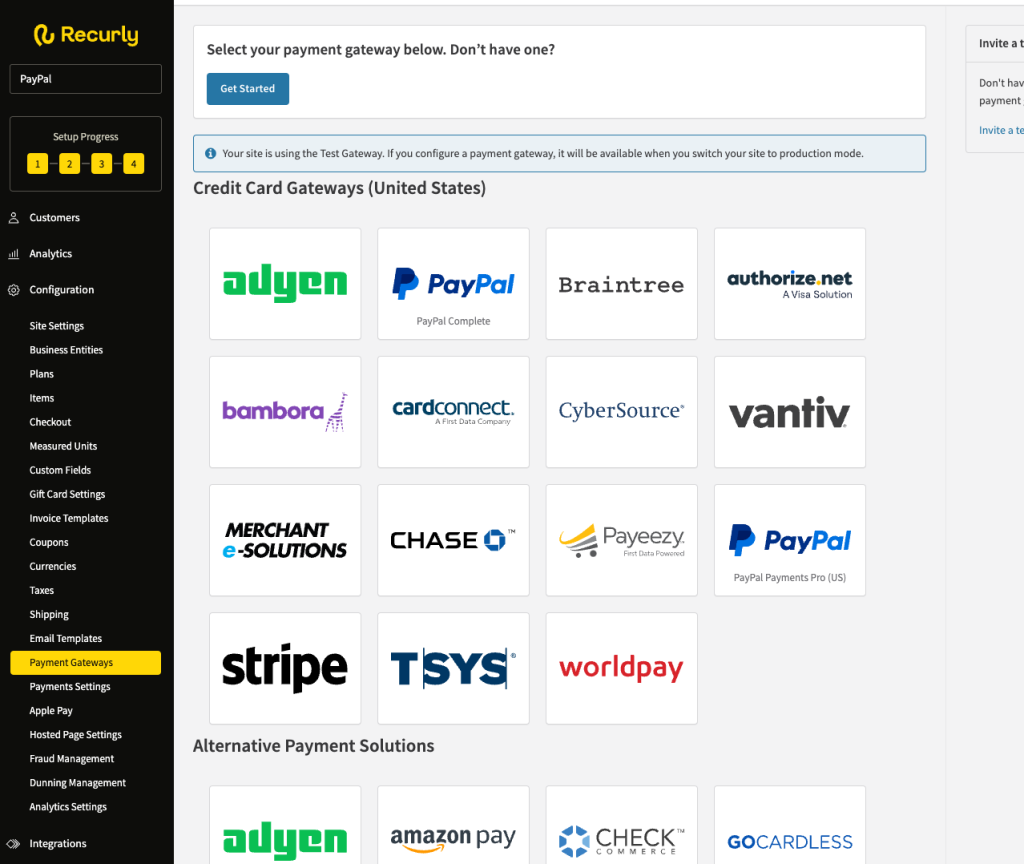
Step 2: Configure Braintree in Recurly
- Log in to your Recurly account.
- Navigate to Configuration > Payment Gateways.
- Click on Add a Gateway, and then select Braintree from the list of available gateways.
- Enter your Braintree credentials: Merchant ID, Public Key, and Private Key.
- For multi-currency support, add separate Braintree gateways for each Merchant Account ID (each associated with a different currency).
- To enable Zero Dollar Authorizations, select the card types you wish to utilize. Visa and Mastercard are supported.
- To comply with Visa’s free trial mandate, if your Braintree merchant account is associated with Australia or Canada specifically, choose one of those countries from the dropdown options. For all other countries, choose ‘Other’.
If you are not running free trials, choose ‘None’. See https://docs.recurly.com/docs/visa-free-trial-mandate#updates-for-braintree for more information.
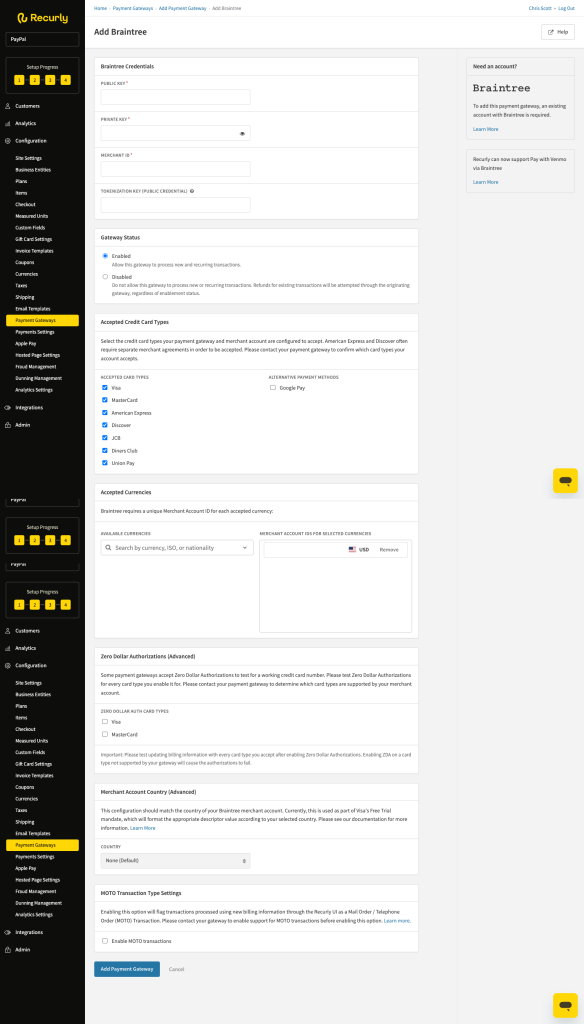
Step 3: Enable PayPal (optional)
If you want to process PayPal transactions through Braintree:
- Ensure that your Braintree merchant account is configured to accept PayPal transactions. This might require contacting Braintree support or checking within your Braintree Control Panel.